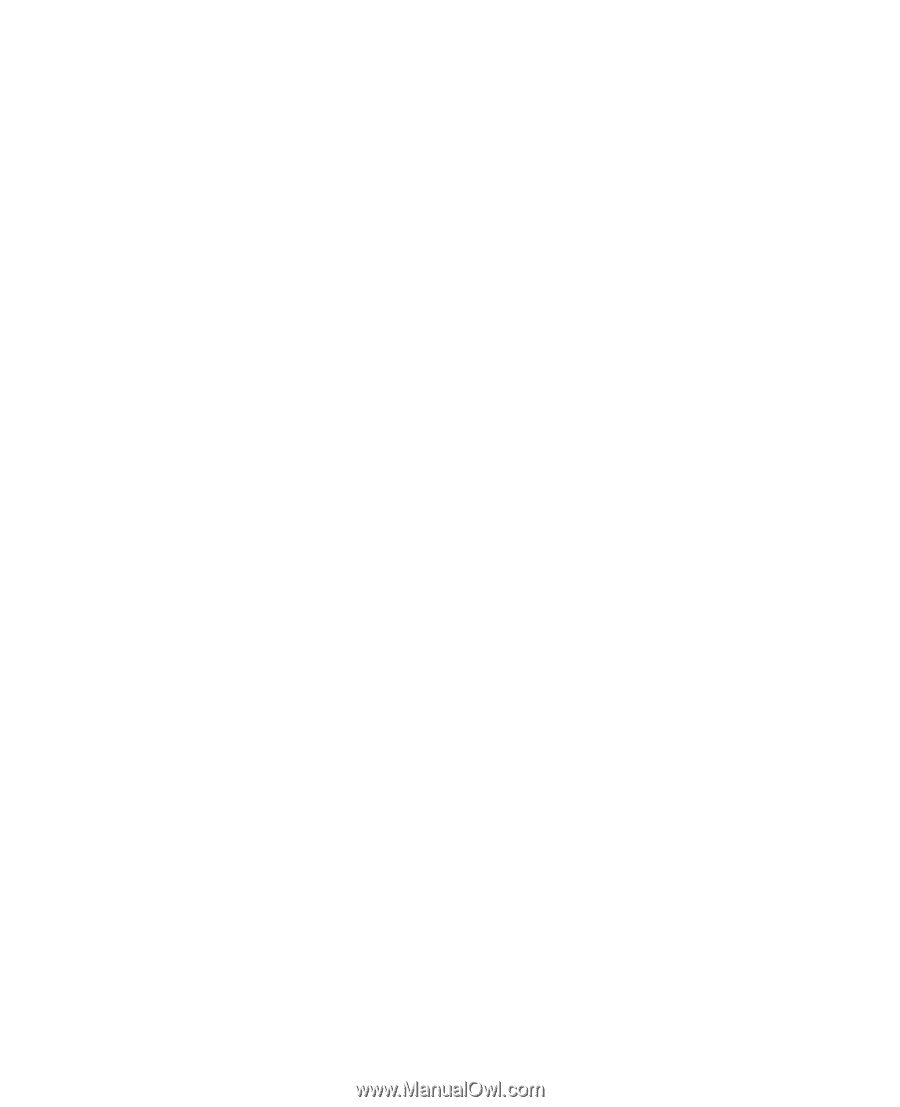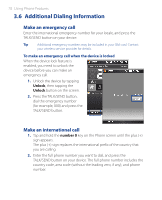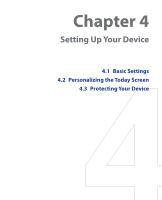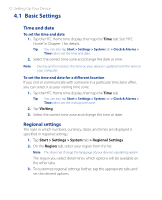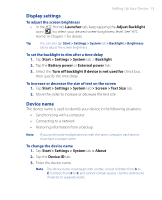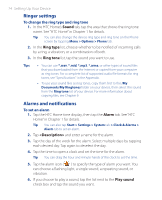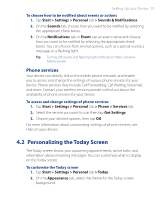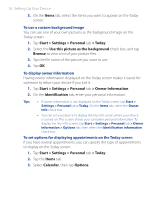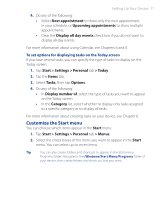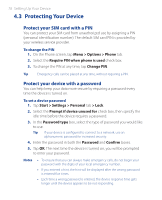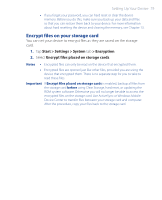HTC P3470 User Manual - Page 75
Personalizing the Today Screen, Phone services - themes
 |
View all HTC P3470 manuals
Add to My Manuals
Save this manual to your list of manuals |
Page 75 highlights
Setting Up Your Device 75 To choose how to be notified about events or actions 1. Tap Start > Settings > Personal tab > Sounds & Notifications. 2. On the Sounds tab, choose how you want to be notified by selecting the appropriate check boxes. 3. On the Notifications tab, in Event, tap an event name and choose how you want to be notified by selecting the appropriate check boxes. You can choose from several options, such as a special sound, a message, or a flashing light. Tip Turning off sounds and flashing light notifications helps conserve battery power. Phone services Your device can directly link to the mobile phone network, and enable you to access and change the settings of various phone services for your device. Phone services may include Call Forwarding, Call Waiting, Voicemail, and more. Contact your wireless service provider to find out about the availability of phone services for your device. To access and change settings of phone services 1. Tap Start > Settings > Personal tab > Phone > Services tab. 2. Select the service you want to use, then tap Get Settings. 3. Choose your desired options, then tap OK. For more information about customizing settings of phone services, see Help on your device. 4.2 Personalizing the Today Screen The Today screen shows your upcoming appointments, active tasks, and information about incoming messages. You can customize what to display on the Today screen. To customize the Today screen 1. Tap Start > Settings > Personal tab > Today. 2. On the Appearance tab, select the theme for the Today screen background.