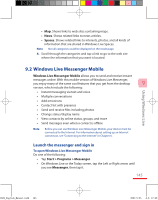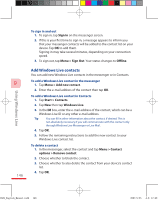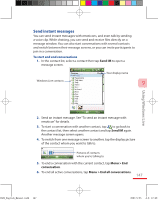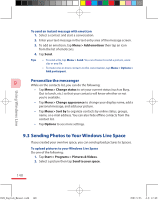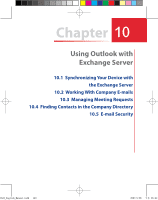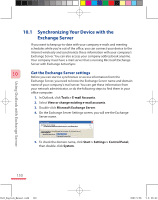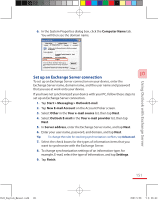HTC P3600 User Manual - Page 150
Synchronizing Your Device with the, Exchange Server
 |
View all HTC P3600 manuals
Add to My Manuals
Save this manual to your list of manuals |
Page 150 highlights
10.1 Synchronizing Your Device with the Exchange Server If you want to keep up-to-date with your company e-mails and meeting schedules while you're out of the office, you can connect your device to the Internet wirelessly and synchronize these information with your company's Exchange Server. You can also access your company addressbook anytime. Your company must have a mail server that is running Microsoft Exchange Server with Exchange ActiveSync. 10 Get the Exchange Server settings Before you can start to synchronize or access information from the Exchange Server, you need to know the Exchange Server name and domain name of your company's mail server. You can get these information from your network administrator, or do the following steps to find them in your office computer: 1. In Outlook, click Tools > E-mail Accounts. 2. Select View or change existing e-mail accounts. 3. Double-click Microsoft Exchange Server. 4. On the Exchange Server Settings screen, you will see the Exchange Server name. Using Outlook with Exchange Server 5. To check the domain name, click Start > Settings > Control Panel, then double-click System. 150 Ch10_English_Manual.indd 150 2007/5/28 下午 06:41: