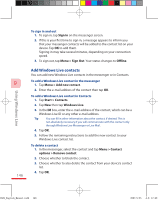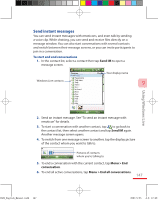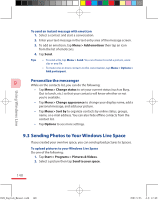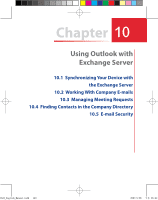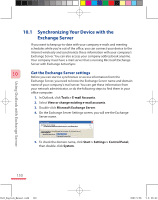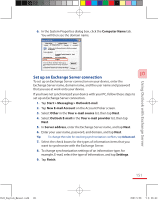HTC P3600 User Manual - Page 151
Using Outlook with Exchange Server
 |
View all HTC P3600 manuals
Add to My Manuals
Save this manual to your list of manuals |
Page 151 highlights
6. In the System Properties dialog box, click the Computer Name tab. You will then see the domain name. Using Outlook with Exchange Server 10 Set up an Exchange Server connection To set up an Exchange Server connection on your device, enter the Exchange Server name, domain name, and the user name and password that you use at work onto your device. If you have not synchronized your device with your PC, follow these steps to set up an Exchange Server connection. 1. Tap Start > Messaging > Outlook E-mail. 2. Tap New E-mail Account on the Account Picker screen. 3. Select Other in the Your e-mail source list, then tap Next. 4. Select Outlook E-mail in the Your e-mail provider list, then tap Next. 5. In Server address, enter the Exchange Server name, and tap Next. 6. Enter your user name, password, and domain, and tap Next. Tip To change the rules for resolving synchronization conflicts, tap Advanced. 7. Select the check boxes for the types of information items that you want to synchronize with the Exchange Server. 8. To change synchronization settings of an information type, for example, E-mail, select the type of information, and tap Settings. 9. Tap Finish. 151 Ch10_English_Manual.indd 151 2007/5/28 下午 06:41: