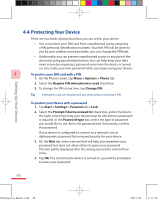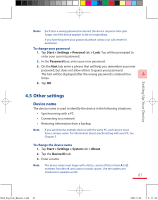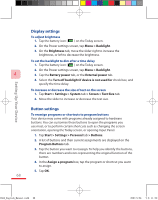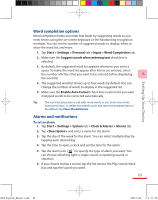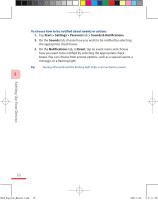HTC P3600 User Manual - Page 69
Word completion options, Alarms and notifications
 |
View all HTC P3600 manuals
Add to My Manuals
Save this manual to your list of manuals |
Page 69 highlights
Setting Up Your Device Word completion options Word completion helps you enter text faster by suggesting words as you enter letters using the on-screen keyboard or the handwriting recognition methods. You can set the number of suggested words to display, when to show the word list, and more. 1. Tap Start > Settings > Personal tab > Input > Word Completion tab. 2. Make sure the Suggest words when entering text check box is selected. 3. By default, the suggested word list appears whenever you enter a space. To make the word list appear after letters are entered, select the number of letters that you want to be entered before displaying 4 the word list. 4. The suggested word list shows up to four words by default. You can change the number of words to display in the suggested list. 5. Make sure the Enable Auto Correct check box is selected if you want mistyped words to be corrected automatically. Tip The word database learns and adds more words as you enter new words during text entry. To delete the added words and reset the database back to the default, tap Clear Stored Entries. Alarms and notifications To set an alarm 1. Tap Start > Settings > System tab > Clock & Alarms > Alarms tab. 2. Tap and enter a name for the alarm. 3. Tap the day of the week for the alarm. You can select multiple days by tapping each desired day. 4. Tap the time to open a clock and set the time for the alarm. 5. Tap the alarm icon ( ) to specify the type of alarm you want. You can choose a flashing light, a single sound, a repeating sound, or vibration. 6. If you choose to play a sound, tap the list next to the Play sound check box and tap the sound you want. 69 Ch04_English_Manual.indd 69 2007/5/24 下午 11:25: