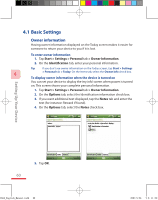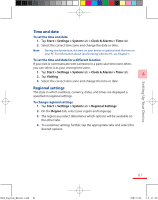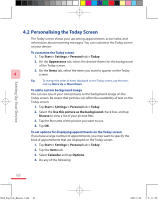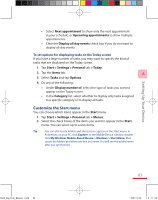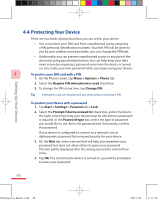HTC P3600 User Manual - Page 61
Time and date, Regional settings - language change
 |
View all HTC P3600 manuals
Add to My Manuals
Save this manual to your list of manuals |
Page 61 highlights
Time and date To set the time and date 1. Tap Start > Settings > System tab > Clock & Alarms > Time tab. 2. Select the correct time zone and change the date or time. Note During synchronisation, the time on your device is updated with the time on your PC. For information about synchronising with the PC, see Chapter 5. To set the time and date for a different location If you visit or communicate with someone in a particular time zone often, you can select it as your visiting time zone. 1. Tap Start > Settings > System tab > Clock & Alarms > Time tab. 2. Tap Visiting. 4 3. Select the correct time zone and change the time or date. Regional settings The style in which numbers, currency, dates, and times are displayed is specified in regional settings. To change regional settings 1. Tap Start > Settings > System tab > Regional Settings. 2. On the Region tab, select your region and language. 3. The region you select determines which options will be available on the other tabs. 4. To customise settings further, tap the appropriate tabs and select the desired options. Setting Up Your Device Ch04_English_Manual.indd 61 61 2007/5/24 下午 11:25: