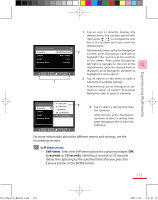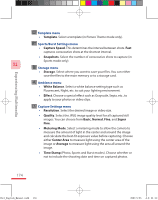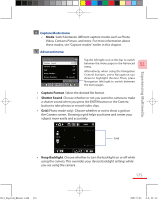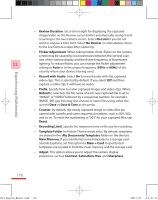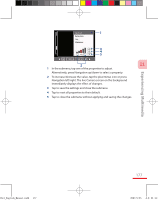HTC P3600 User Manual - Page 172
The Camera Settings screen
 |
View all HTC P3600 manuals
Add to My Manuals
Save this manual to your list of manuals |
Page 172 highlights
Note The capture sizes available for certain capture formats also vary from one capture mode to another. The zoom range has been calculated based on the following ratio: • 1.0x = normal size (no zooming) • 2.0x = double enlargement • 4.0x = four times enlargement • 8.0x = eight times enlargement 11 The Camera Settings screen While capturing a still image or video clip using any capture modes, tap the Tool icon ( ) to access the Camera Settings screen. The Camera Settings screen allows you to configure the capture settings. Experiencing Multimedia Camera Settings screen in Photo mode When you tap the icons at the bottom of the Camera Settings screen, different menus will appear. Some menus and options may be available only in certain capture modes. To navigate the Camera Settings screen You can either tap on-screen or press the Navigation Control buttons to navigate the Camera Settings screen. 172 Ch11_English_Manual.indd 172 2007/5/25 上午 01:11: