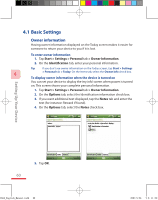HTC P3600 User Manual - Page 55
In-call Options
 |
View all HTC P3600 manuals
Add to My Manuals
Save this manual to your list of manuals |
Page 55 highlights
Using Phone Features • When the correct contact is selected, tap Talk or press the TALK button ( ) to make a voice call. • To send a text message to the selected contact, tap the contact, and then tap Send Text Message. • To call a different phone number associated with the selected contact, tap the selected contact, and then tap the phone number you want to call. Tip To view or edit information associated with the selected contact, tap the 3 contact's name (applies only to entries stored in Contacts on your device). 3.7 In-call Options To put a call on hold Your Device notifies you when you have another incoming call, and gives you the choice of rejecting or accepting the call. If you are already on a call and accept the new call, you can choose to switch between the two callers, or set up a conference call between all three parties. 1. Tap Answer to take the second call, and put the first one on hold. 2. To end the second call and return to the first call, tap End or press END on the device. To switch between two calls • Tap Swap. To set up a conference call 1. Either put a call on hold, and dial a second number; or, accept a second incoming call when you already have one in progress. 2. Tap Conference. Note Not all service providers support conference calling. Contact your service provider for details. To turn on and off the Speakerphone The built-in Speakerphone on your Device allows you to talk hands-free or lets other people listen to the conversation. • During a call, tap , or press and hold TALK until the speakerphone turns on. The speakerphone icon ( ) appears in the title bar. 55 Ch03_English_Manual.indd 55 2007/5/28 下午 06:16: