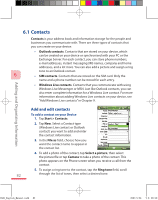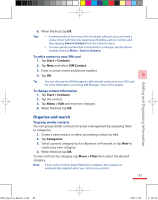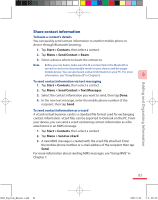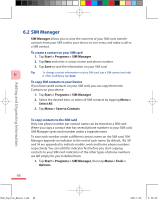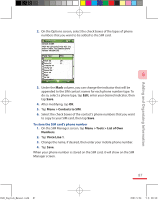HTC P3600 User Manual - Page 82
Contacts
 |
View all HTC P3600 manuals
Add to My Manuals
Save this manual to your list of manuals |
Page 82 highlights
6.1 Contacts Contacts is your address book and information storage for the people and businesses you communicate with. There are three types of contacts that you can create on your device: • Outlook contacts. Contacts that are stored on your device, which can be created on your device or synchronised with your PC or the Exchange Server. For each contact, you can store phone numbers, e-mail addresses, instant messaging (IM) names, company and home addresses, and a lot more. You can also add a picture and assign a ring tone to an Outlook contact. 6 • SIM contacts. Contacts that are stored on the SIM card. Only the name and a phone number can be stored for each entry. • Windows Live contacts. Contacts that you communicate with using Windows Live Messenger or MSN. Just like Outlook contacts, you can also enter complete information for a Windows Live contact. For more information about adding Windows Live contacts on your device, see "Add Windows Live contacts" in Chapter 9. Adding and Organizing Information Add and edit contacts To add a contact on your Device 1. Tap Start > Contacts. 2. Tap New. Select a Contact type (Windows Live contact or Outlook contact) you want to add and enter the contact information. 3. In the File as field, choose how you want the contact name to appear in the contact list. 4. To add a photo of the contact, tap Select a picture, then select the picture file or tap Camera to take a photo of the contact. This photo appears on the Phone screen when you receive a call from the contact. 5. To assign a ring tone to the contact, tap the Ring tone field, scroll 82 through the list of tones, then select a desired tone. Ch06_English_Manual.indd 82 2007/5/24 下午 08:53: