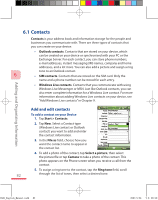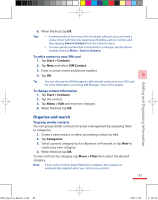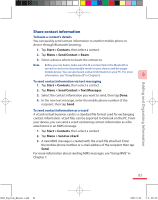HTC P3600 User Manual - Page 80
Synchronising via Infrared, 8 Synchronising Music and Video
 |
View all HTC P3600 manuals
Add to My Manuals
Save this manual to your list of manuals |
Page 80 highlights
Synchronising Information With Your Computer 5.7 Synchronising via Infrared Connect to a PC via Infrared 1. Follow the instructions in ActiveSync Help on PC for setting up your PC to receive infrared beams.. 2. Line up the infrared (IR) ports according to the instructions in the manufacturer's documentation for your devices, so they are unobstructed and within close range. 5 3. On your device, tap Start > Program > ActiveSync. 4. Tap Menu > Connect via IR. 5. Tap Sync. 5.8 Synchronising Music and Video If you want to carry your music or other digital media along with you while you travel, set up Microsoft Windows Media Player on your computer to synchronise music and video with your device. Other than selecting the Media information type to be synchronised, all media synchronisation settings must be set in Windows Media Player. Before media can be synchronised, you must do the following: • Install Windows Media Player Version 11 on the PC. (Windows Media Player 11 works only in Windows XP or later versions). • Connect your device to the PC with a USB cable. If your device is currently connected using Bluetooth, you must end that connection before media can be synchronised. • Set up a sync partnership between your device and your PC's Windows Media Player. For more information about Windows Media Player on your device, see "Using Windows Media Player Mobile" in Chapter 11. 80 Ch05_English_Manual.indd 80 2007/6/8 上午 12:15: