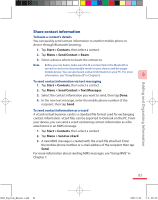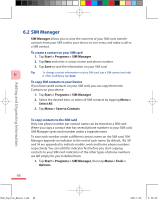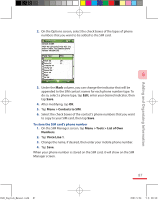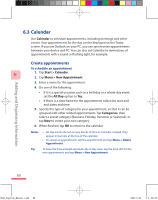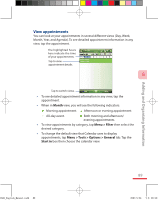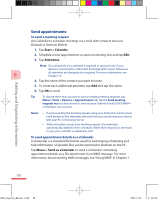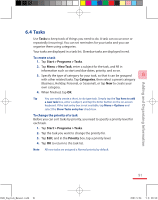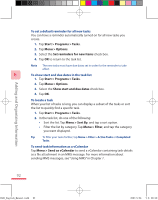HTC P3600 User Manual - Page 89
View appointments
 |
View all HTC P3600 manuals
Add to My Manuals
Save this manual to your list of manuals |
Page 89 highlights
Adding and Organizing Information View appointments You can look at your appointments in several different views (Day, Week, Month, Year, and Agenda). To see detailed appointment information in any view, tap the appointment. The highlighted hours here indicate the time of your appointments. Tap to view appointment details. 6 Tap to switch views. • To see detailed appointment information in any view, tap the appointment. • When in Month view, you will see the following indicators: Morning appointment. Afternoon or evening appointment. All-day event. Both morning and afternoon/ evening appointments. • To view appointments by category, tap Menu > Filter then select the desired category. • To change the default view that Calendar uses to display appointments, tap Menu > Tools > Options > General tab. Tap the Start in box then choose the calendar view. Ch06_English_Manual.indd 89 89 2007/5/24 下午 08:53: