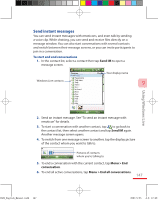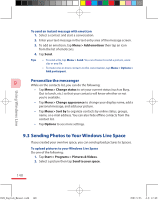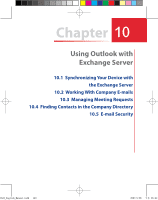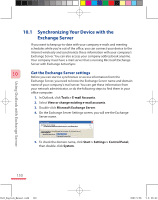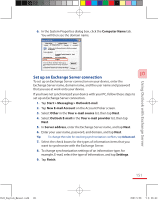HTC P3600 User Manual - Page 152
Start synchronization
 |
View all HTC P3600 manuals
Add to My Manuals
Save this manual to your list of manuals |
Page 152 highlights
Using Outlook with Exchange Server Note If you synchronized e-mails with your PC before, open ActiveSync on your device and tap Menu > Add Server Source to set up an Exchange Server connection. When you're prompted to select information types for synchronization, you need to clear the E-mail check box under the Windows PC item first before you can select the E-mail check box under Exchange Server. Tips To change Exchange Server settings, you can do one of the following: • On the Account Picker screen, tap Menu > Options > Outlook E-mail. • While in a message list, tap Menu > Tools > Options > Outlook E-mail. • In ActiveSync, tap Menu > Configure Server. To change the information types to be synchronized with the Exchange 10 Server, follow the same steps in changing information types to synchronize with the PC in Chapter 5. Start synchronization Before you start synchronizing with the Exchange Server, make sure your device has been set up with a data connection to the Internet so that you can synchronize wirelessly. See Chapter 8 for details. After you finish setting up an Exchange Server connection, your device automatically starts synchronization. You can manually start synchronization anytime by tapping Sync in ActiveSync. Note If you connect your device to your office computer via a USB or Bluetooth connection, you can use this connection to the PC to "pass through" to the network and download Outlook e-mails and other information to your device. 152 Ch10_English_Manual.indd 152 2007/5/28 下午 06:41: