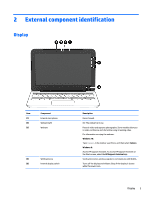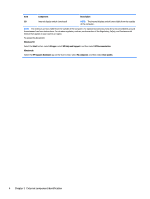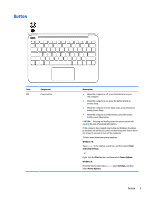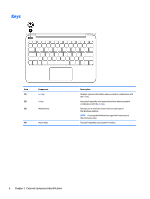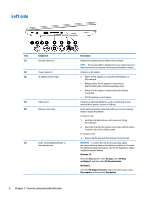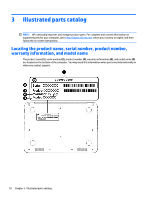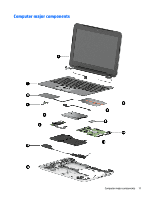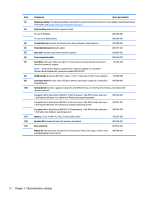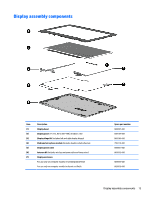HP 11-f100 Maintenance and Service Guide - Page 16
Left side
 |
View all HP 11-f100 manuals
Add to My Manuals
Save this manual to your list of manuals |
Page 16 highlights
Left side Item (1) (2) (3) Component Security cable slot Power connector AC adapter/battery light (4) USB 2.0 port (5) Memory card reader (6) Audio-out (headphone)/Audio-in (microphone) jack 8 Chapter 2 External component identification Description Attaches an optional security cable to the computer. NOTE: The security cable is designed to act as a deterrent, but it may not prevent the computer from being mishandled or stolen. Connects an AC adapter. ● White: The AC adapter is connected and the battery is fully charged. ● Blinking white: The AC adapter is disconnected and the battery has reached a low battery level. ● Amber: The AC adapter is connected and the battery is charging. ● Off: The battery is not charging. Connects an optional USB device, such as a keyboard, mouse, external drive, printer, scanner or USB hub. Reads optional memory cards that enable you to store, manage, share or access information. To insert a card: 1. Hold the card label-side up, with connectors facing the computer. 2. Insert the card into the memory card reader, and then press in on the card until it is firmly seated. To remove a card: ▲ Press in on the card, and then remove it from the slot. WARNING! To reduce the risk of personal injury, adjust the volume before putting on headphones, earbuds, or a headset. For additional safety information, refer to the Regulatory, Safety, and Environmental Notices. Windows 10: Select the Start button, select All apps, select HP Help and Support, and then select HP Documentation. Windows 8: Select the HP Support Assistant app on the Start screen, select My computer, and then select User guides.