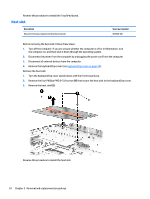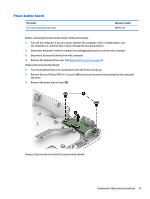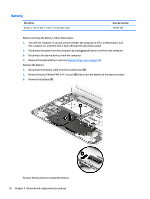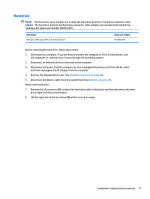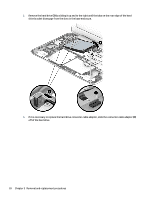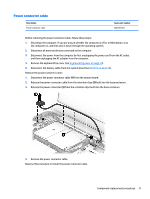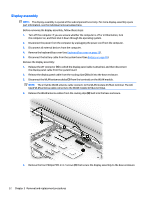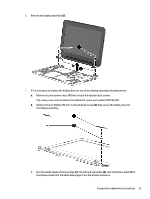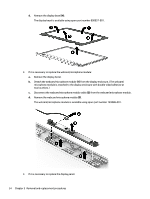HP 11-f100 Maintenance and Service Guide - Page 37
WLAN module
 |
View all HP 11-f100 manuals
Add to My Manuals
Save this manual to your list of manuals |
Page 37 highlights
5. If it is necessary to replace the hard drive bracket, release the left (2) and right edges of the bracket off of the hard drive, and then remove the bracket (3). The hard drive bracket and hard drive connector cable adapter are included in the Hard Drive Hardware Kit, spare part number 809784-001. Reverse this procedure to reassemble and install the hard drive. WLAN module Description Broadcom B63 802.11 bgn 1×1 Wi-Fi + Bluetooth 4.0 M.2 Combo Adapter Spare part number 792608-005 CAUTION: To prevent an unresponsive system, replace the wireless module only with a wireless module authorized for use in the computer by the governmental agency that regulates wireless devices in your country or region. If you replace the module and then receive a warning message, remove the module to restore device functionality, and then contact technical support. Before removing the WLAN module, follow these steps: 1. Shut down the computer. If you are unsure whether the computer is off or in Hibernation, turn the computer on, and then shut it down through the operating system. 2. Disconnect all external devices connected to the computer. 3. Disconnect the power from the computer by first unplugging the power cord from the AC outlet and then unplugging the AC adapter from the computer. 4. Remove the keyboard/top cover (see Keyboard/top cover on page 20). 5. Disconnect the battery cable from the system board (see Battery on page 26). Remove the WLAN module: 1. Disconnect the WLAN antenna cables (1) from the terminals on the WLAN module. Component replacement procedures 29