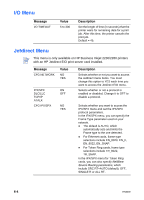HP 2280tn HP Business Inkjet 2230/2280 - (English) User Guide - Page 42
Advanced Paper Setting
 |
View all HP 2280tn manuals
Add to My Manuals
Save this manual to your list of manuals |
Page 42 highlights
Advanced Paper Setting This feature is only available if Tray 2 is installed in your printer. This feature allows you to specify the media type and size loaded in the printer trays so that the printer can auto-select the right media to print. The default setting is OFF. The Lock Tray feature will not be available when you use the Advanced Paper Setting. To set the media loaded to the trays 1 Turn on the printer. 2 From the printer's LCD panel, press the MENU button repeatedly until the PAPER HANDLING MENU appears. 3 Press the ITEM button repeatedly until ADVANCED PAPER SETTING appears. 4 Press the VALUE button to turn on this feature. 5 Press the RESUME button to confirm your selection. 6 Press the ITEM button to set the media type for Tray 1 and press VALUE button to select the media. 7 Press the RESUME button to confirm your selection. 8 Repeat steps 6 and 7 to set the media size for Tray 1, and do likewise to set the media for Tray 2. ENWW 5-5