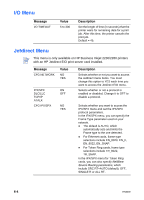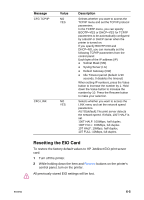HP 2280tn HP Business Inkjet 2230/2280 - (English) User Guide - Page 43
Manual Duplexing, Effects, Tray 1
 |
View all HP 2280tn manuals
Add to My Manuals
Save this manual to your list of manuals |
Page 43 highlights
Manual Duplexing This feature is only available in the PCL3 printer driver. Follow the steps below, only if you have previously deselected this option. To print on both sides of the paper: 1 Place the media in the selected tray. 2 From the Effects tab, click Manual Duplex. 3 Click OK and print the document. The printer will notify you when to reinsert the printed pages (printed side up) into the tray. Supported HP Media for Manual Duplexing Tray 1 Tray 2 HP Plain Paper, HP Heavyweight Paper, HP Brochure (Glossy and Matte) HP Plain Paper 5-6 ENWW

5-6
ENWW
Manual Duplexing
This feature is only available in the PCL3 printer driver. Follow the steps
below, only if you have previously deselected this option.
To print on both sides of the paper:
1
Place the media in the selected tray.
2
From the
Effects
tab, click
Manual Duplex
.
3
Click
OK
and print the document.
The printer will notify you when to reinsert the printed pages (printed
side up) into the tray.
Supported HP Media for Manual Duplexing
Tray 1
Tray 2
HP Plain Paper, HP Heavyweight Paper,
HP Brochure (Glossy and Matte)
HP Plain Paper