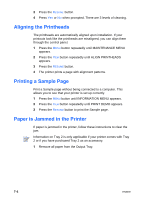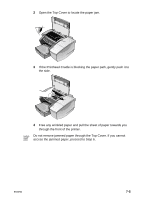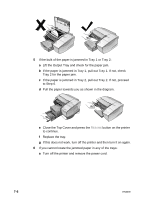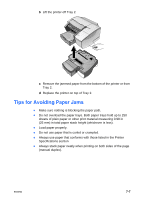HP 2280tn HP Business Inkjet 2230/2280 - (English) User Guide - Page 60
A Blank is Printed, Placement of the Text or Graphics is Wrong - business inkjet printer
 |
View all HP 2280tn manuals
Add to My Manuals
Save this manual to your list of manuals |
Page 60 highlights
l Check the printer setup Make sure your HP Business Inkjet printer is selected as the current or default printer and that Pause Printing is not checked. l Check the network setup Make sure that your printer is properly setup in the network environment. A Blank Page is Printed l Check the printheads for tape Make sure you have removed the printhead shipping tape that covers the ink nozzles. l Check the printer setup Make sure your printer is selected as the current or default printer. l Check the parallel port on your computer Make sure your printer is connected directly to the parallel port. Do not share the port with other devices such as a Zip drive. Placement of the Text or Graphics is Wrong l The paper size or orientation settings may be incorrect Make sure the paper size and page orientation selected in the software program match the settings in the HP print settings dialog box. l The paper may not be loaded correctly If everything on the page is slanted or skewed, make sure the paper width and length adjusters fit snugly against the left and bottom edges of the paper stack, and that there are no more than 250 sheets of paper or a stack of paper 0.98 in (25 mm) thick loaded in either of the paper trays. l The margin settings may be wrong If the text or graphics are cut off at the edges of the page, make sure the margin settings for the document do not exceed the printable area of your printer. l Printable area is not set correctly for a LaserJet document ENWW 7-9