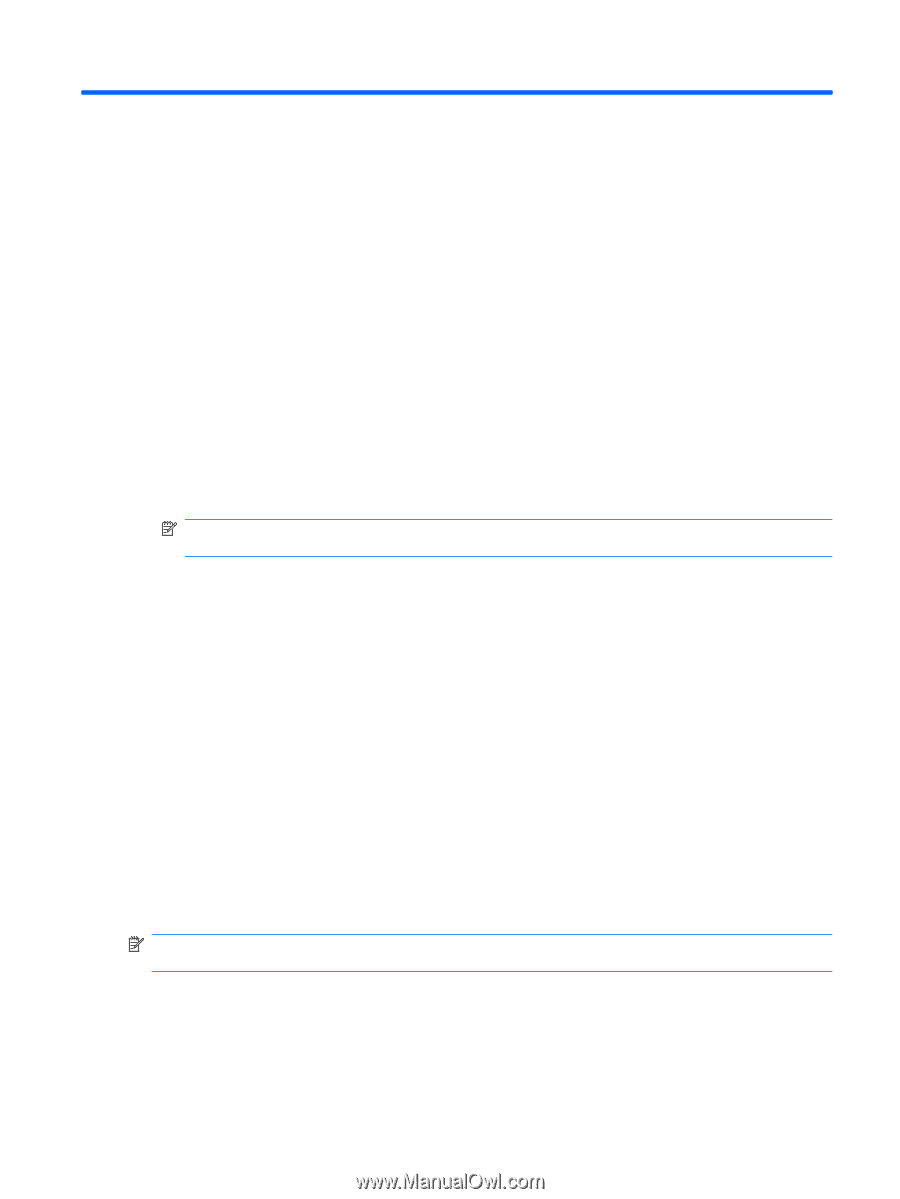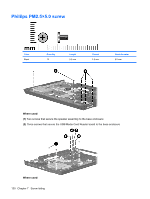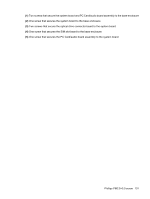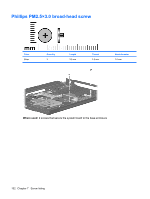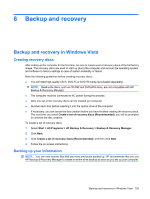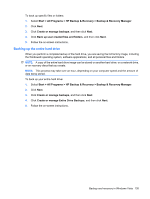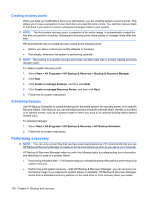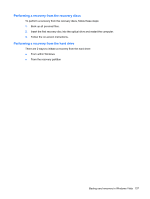HP 6715b HP Compaq 6715b and 6715s Notebook PC HP Compaq 6710b and 6710s Noteb - Page 141
Backup and recovery, Backup and recovery in Windows Vista, Creating recovery discs, Backing up your
 |
UPC - 883585514274
View all HP 6715b manuals
Add to My Manuals
Save this manual to your list of manuals |
Page 141 highlights
8 Backup and recovery Backup and recovery in Windows Vista Creating recovery discs After setting up the computer for the first time, be sure to create a set of recovery discs of the full factory image. The recovery discs are used to start up (boot) the computer and recover the operating system and software to factory settings in case of system instability or failure. Note the following guidelines before creating recovery discs: ● You will need high-quality CD-R, DVD-R, or DVD+R media (purchased separately). NOTE: Read-write discs, such as CD-RW and DVD±RW discs, are not compatible with HP Backup & Recovery Manager. ● The computer must be connected to AC power during the process. ● Only one set of the recovery discs can be created per computer. ● Number each disc before inserting it into the optical drive of the computer. ● If necessary, you can cancel the disc creation before you have finished creating the recovery discs. The next time you select Create a set of recovery discs (Recommended), you will be prompted to continue the disc creation. To create a set of recovery discs: 1. Select Start > All Programs > HP Backup & Recovery > Backup & Recovery Manager. 2. Click Next. 3. Click Create a set of recovery discs (Recommended), and then click Next. 4. Follow the on-screen instructions. Backing up your information NOTE: You can only recover files that you have previously backed up. HP recommends that you use HP Backup & Recovery Manager to create an entire drive backup as soon as you set up your computer. Backup and recovery in Windows Vista 133