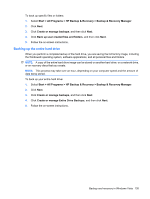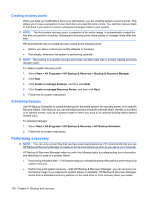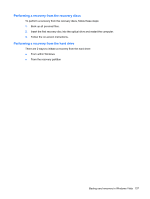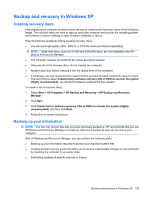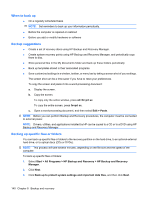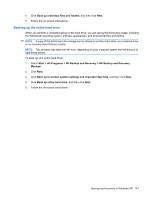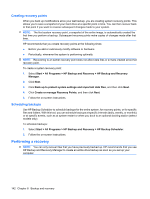HP 6715b HP Compaq 6715b and 6715s Notebook PC HP Compaq 6710b and 6710s Noteb - Page 147
Backup and recovery in Windows XP, Creating recovery discs, Backing up your information
 |
UPC - 883585514274
View all HP 6715b manuals
Add to My Manuals
Save this manual to your list of manuals |
Page 147 highlights
Backup and recovery in Windows XP Creating recovery discs After setting up the computer for the first time, be sure to create a set of recovery discs of the full factory image. The recovery discs are used to start up (boot) the computer and recover the operating system and software to factory settings in case of system instability or failure. Note the following guidelines before creating recovery discs: ● You will need high-quality CD-R, DVD-R, or DVD+R media (purchased separately). NOTE: Read-write discs, such as CD-RW and DVD±RW discs, are not compatible with HP Backup & Recovery Manager. ● The computer must be connected to AC power during the process. ● Only one set of the recovery discs can be created per computer. ● Number each disc before inserting it into the optical drive of the computer. ● If necessary, you can cancel the disc creation before you have finished creating the recovery discs. The next time you select Create factory software recovery CDs or DVDs to recover the system (Highly recommended), you will be prompted to continue the disc creation. To create a set of recovery discs: 1. Select Start > All Programs > HP Backup and Recovery > HP Backup and Recovery Manager. 2. Click Next. 3. Click Create factory software recovery CDs or DVDs to recover the system (Highly recommended), and then click Next. 4. Follow the on-screen instructions. Backing up your information NOTE: You can only recover files that you have previously backed up. HP recommends that you use HP Backup and Recovery Manager to create an entire drive backup as soon as you set up your computer. With HP Backup and Recovery Manager, you can perform the following tasks: ● Backing up your information regularly to protect your important system files ● Creating system recovery points that allow you to reverse undesireable changes to your computer by restoring the computer to an earlier state ● Scheduling backups at specific intervals or events Backup and recovery in Windows XP 139