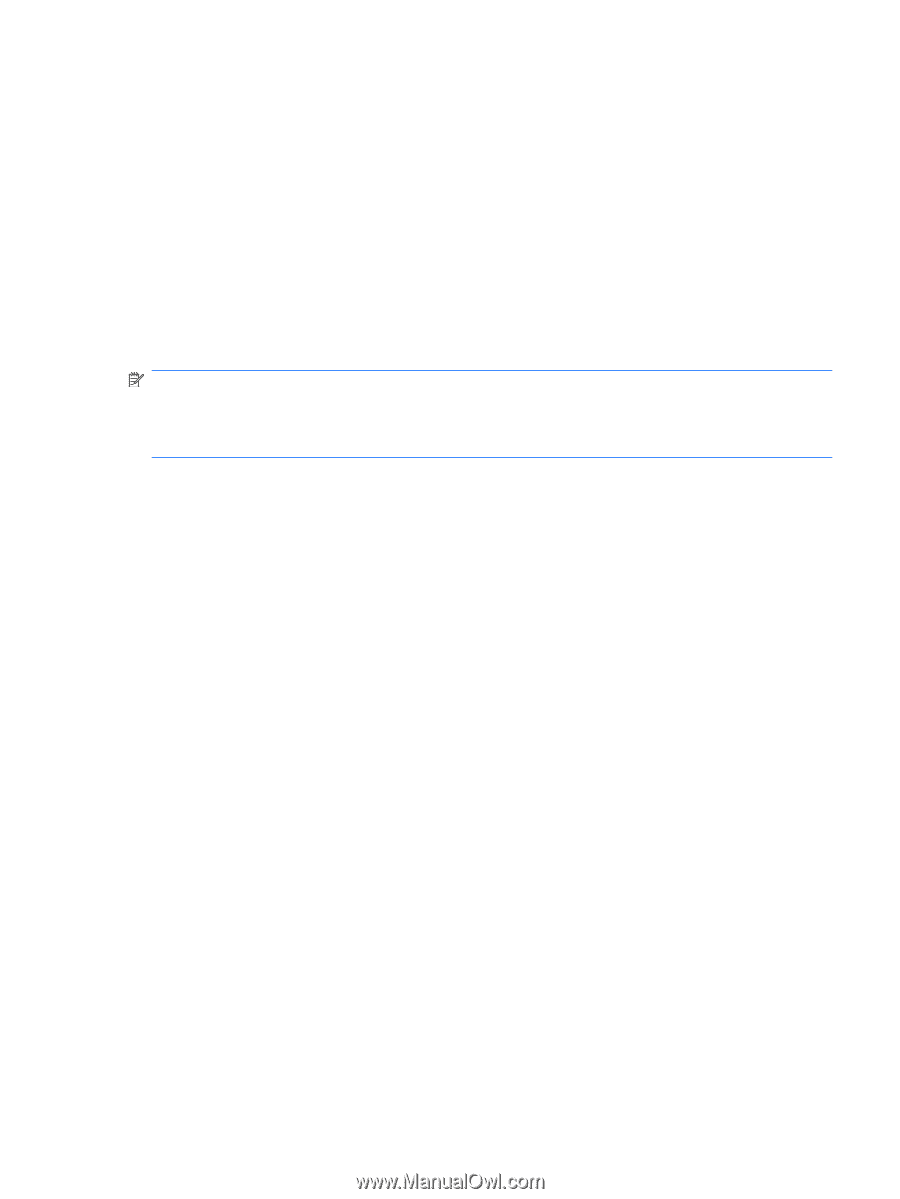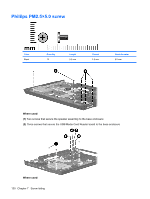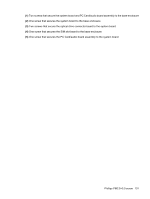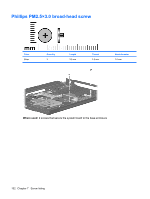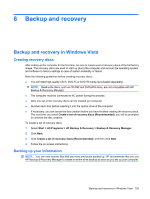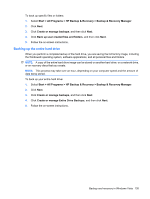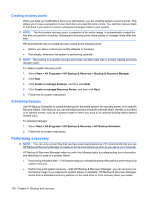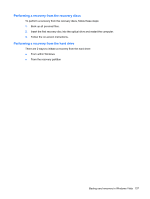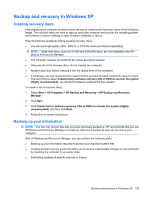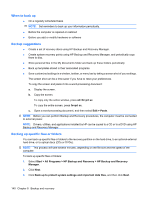HP 6715b HP Compaq 6715b and 6715s Notebook PC HP Compaq 6710b and 6710s Noteb - Page 143
Backing up the entire hard drive
 |
UPC - 883585514274
View all HP 6715b manuals
Add to My Manuals
Save this manual to your list of manuals |
Page 143 highlights
To back up specific files or folders: 1. Select Start > All Programs > HP Backup & Recovery > Backup & Recovery Manager. 2. Click Next. 3. Click Create or manage backups, and then click Next. 4. Click Back up user created files and folders, and then click Next. 5. Follow the on-screen instructions. Backing up the entire hard drive When you perform a complete backup of the hard drive, you are saving the full factory image, including the Windows® operating system, software applications, and all personal files and folders. NOTE: A copy of the entire hard drive image can be stored on another hard drive, on a network drive, or on recovery discs that you create. NOTE: This process may take over an hour, depending on your computer speed and the amount of data being stored. To back up your entire hard drive: 1. Select Start > All Programs > HP Backup & Recovery > Backup & Recovery Manager. 2. Click Next. 3. Click Create or manage backups, and then click Next. 4. Click Create or manage Entire Drive Backups, and then click Next. 5. Follow the on-screen instructions. Backup and recovery in Windows Vista 135