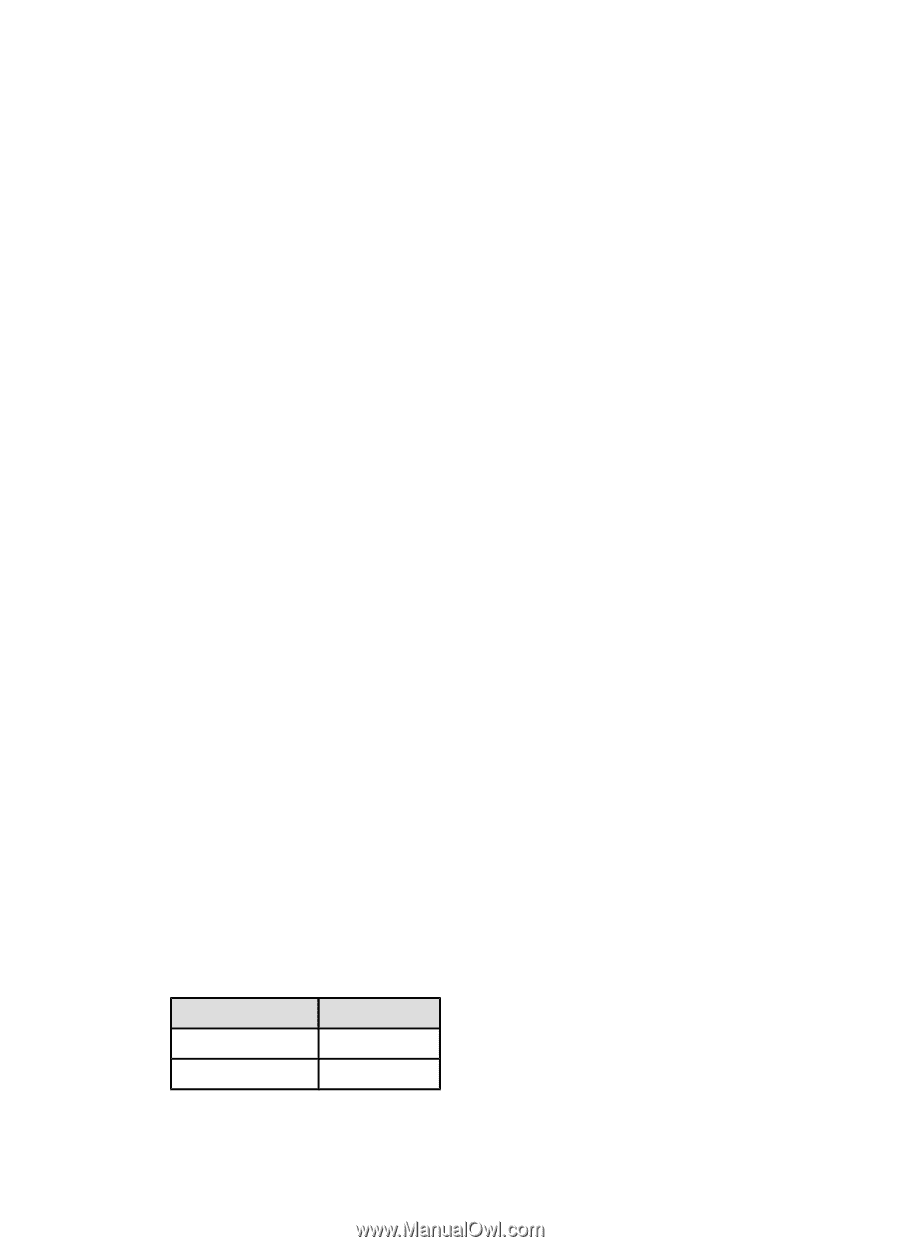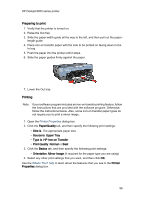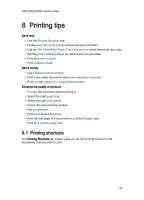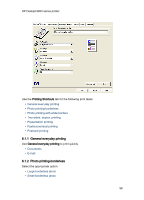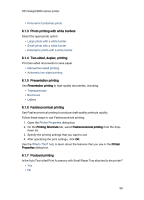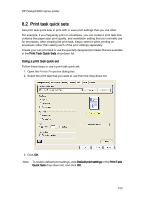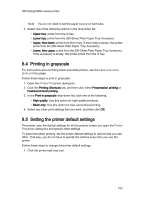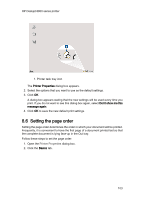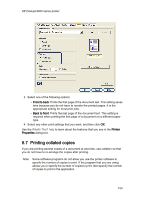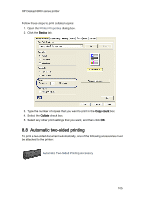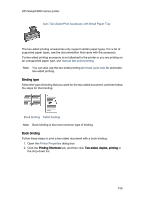HP 6840 HP Deskjet 6800 Printer series - (Windows) User's Guide - Page 101
Using the 250-Sheet Plain Paper Tray Accessory
 |
UPC - 829160429724
View all HP 6840 manuals
Add to My Manuals
Save this manual to your list of manuals |
Page 101 highlights
HP Deskjet 6800 series printer Creating a print task quick set Follow these steps to create a print task quick set: Note: The printer software can save up to 25 print task quick sets. 1. Open the Printer Properties dialog box. 2. Select the options that you want to include in the new print task. 3. Type a name for the new print task in the Print Task Quick Sets drop-down list, and then click Save. The print task quick set is added to the drop-down list. Note: If you add more options to the print task, you must rename the print task, and then click OK. Deleting a print task quick set Follow these steps to delete a print task quick set: 1. Open the Printer Properties dialog box. 2. Select the print task that you want to delete from the drop-down list, and then click Delete. Note: Some print task quick sets cannot be deleted. 8.3 Using the 250-Sheet Plain Paper Tray Accessory If the 250-Sheet Plain Paper Tray Accessory is not installed on the printer, follow the installation steps. Note: The 250-Sheet Plain Paper Tray Accessory is not available in all countries/ regions. Follow these steps to use the 250-Sheet Plain Paper Tray Accessory: 1. Open the Printer Properties dialog box. 2. Click the Printing Shortcuts tab or the Paper/Quality tab. 3. Find the appropriate drop-down list: Tab Drop-down list Printing Shortcuts Paper source Paper/Quality Source is 101