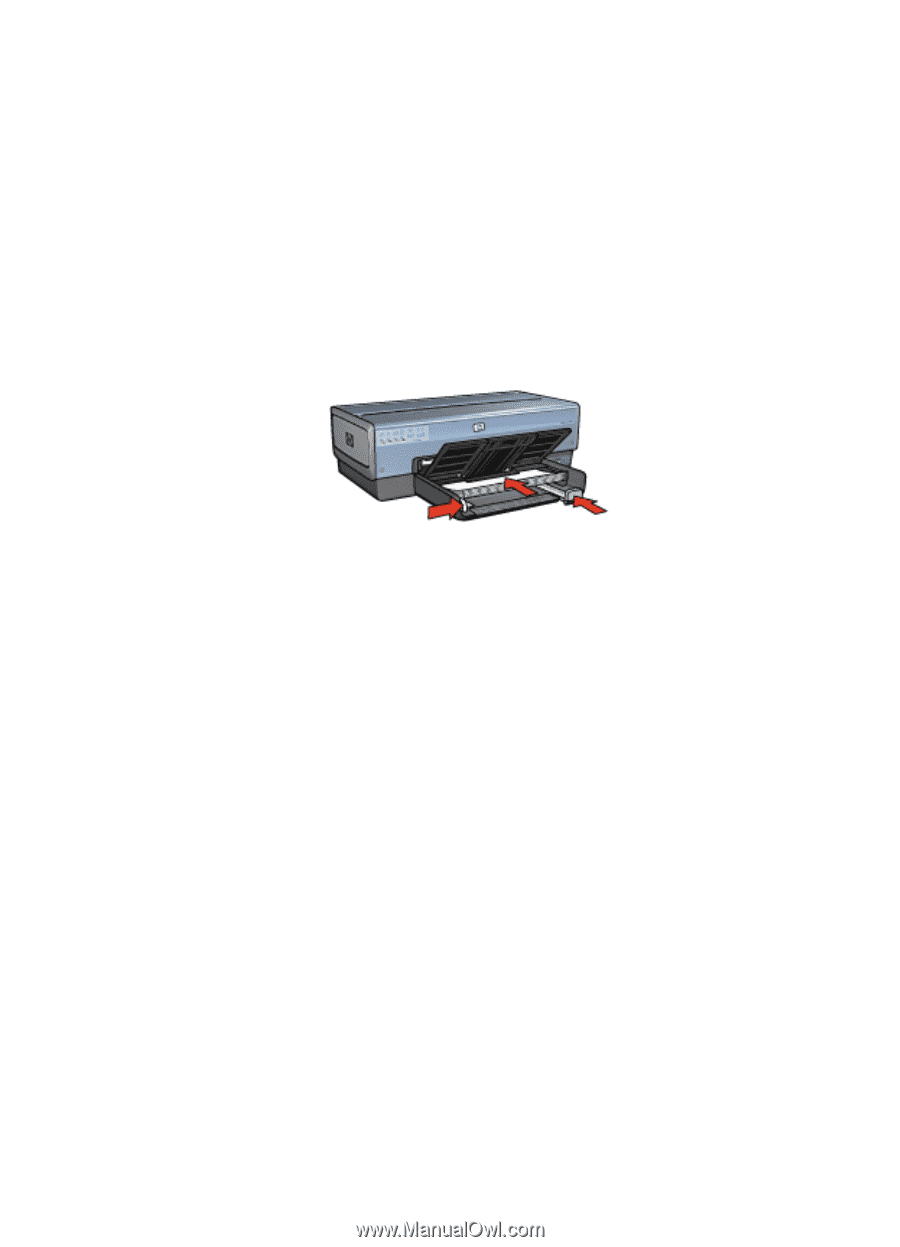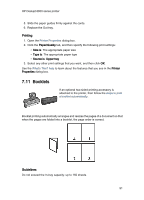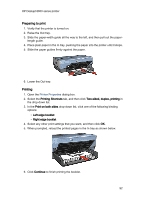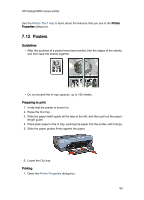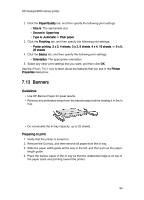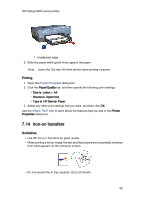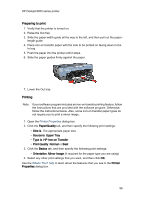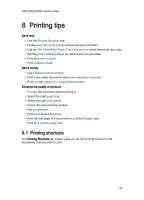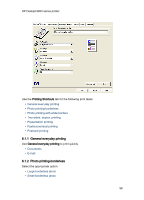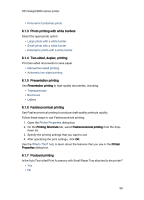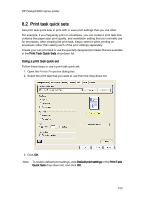HP 6840 HP Deskjet 6800 Printer series - (Windows) User's Guide - Page 96
Paper/Quality, Size is, Source is, Upper Tray, Type is, HP Iron-on Transfer, Print Quality, Normal,
 |
UPC - 829160429724
View all HP 6840 manuals
Add to My Manuals
Save this manual to your list of manuals |
Page 96 highlights
HP Deskjet 6800 series printer Preparing to print 1. Verify that the printer is turned on. 2. Raise the Out tray. 3. Slide the paper-width guide all the way to the left, and then pull out the paperlength guide. 4. Place iron-on transfer paper with the side to be printed on facing down in the In tray. 5. Push the paper into the printer until it stops. 6. Slide the paper guides firmly against the paper. 7. Lower the Out tray. Printing Note: If your software program includes an iron-on transfer printing feature, follow the instructions that are provided with the software program. Otherwise, follow the instructions below. Also, some iron-on transfer paper types do not require you to print a mirror image. 1. Open the Printer Properties dialog box. 2. Click the Paper/Quality tab, and then specify the following print settings: • Size is: The appropriate paper size • Source is: Upper Tray • Type is: HP Iron-on Transfer • Print Quality: Normal or Best 3. Click the Basics tab, and then specify the following print settings: • Orientation: Mirror Image (if required for the paper type you are using) 4. Select any other print settings that you want, and then click OK. Use the What's This? help to learn about the features that you see in the Printer Properties dialog box. 96