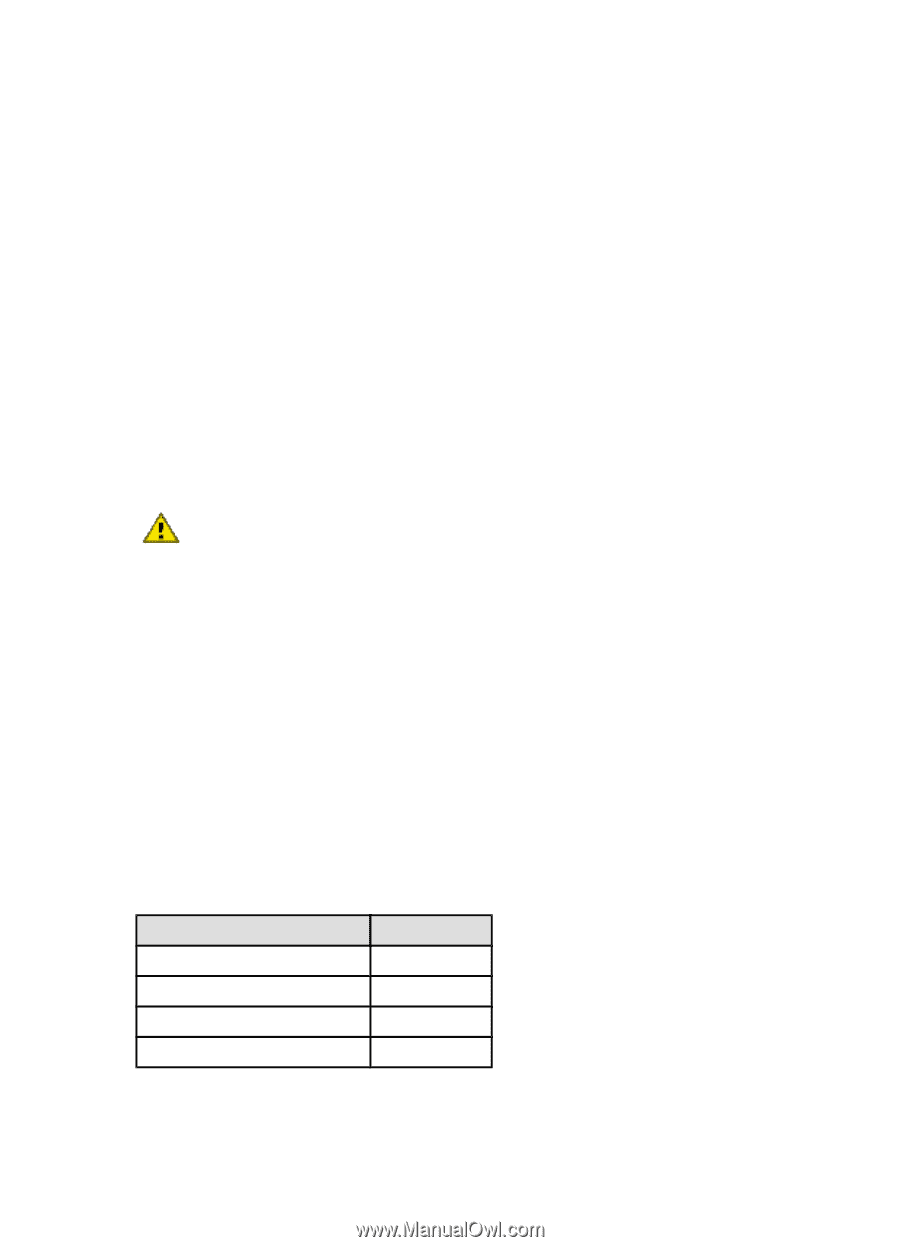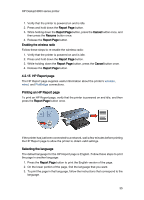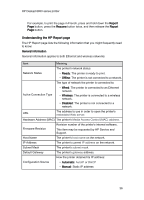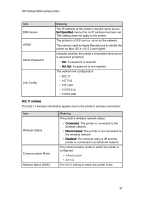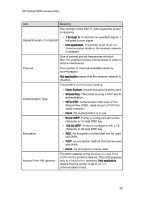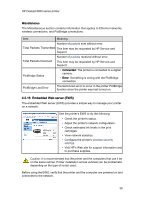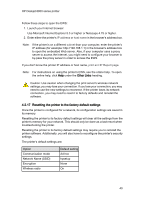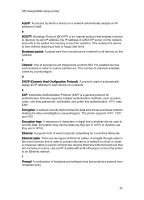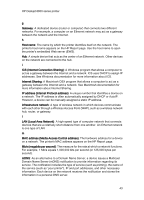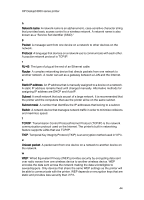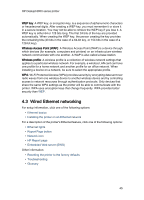HP 6840 HP Deskjet 6800 Printer series - (Windows) User's Guide - Page 40
Resetting the printer to the factory default settings
 |
UPC - 829160429724
View all HP 6840 manuals
Add to My Manuals
Save this manual to your list of manuals |
Page 40 highlights
HP Deskjet 6800 series printer Follow these steps to open the EWS: 1. Launch your Internet browser. Use Microsoft Internet Explorer 5.0 or higher or Netscape 4.75 or higher. 2. Enter either the printer's IP address or host name in the browser's address box. Note: If the printer is on a different subnet than your computer, enter the printer's IP address (for example: http://192.168.1.1) in the browser's address box to open the embedded Web server. Also, if your computer uses a proxy server to access the Internet, you might need to configure your browser to by-pass the proxy server in order to access the EWS. If you don't know the printer IP address or host name, print an HP Report page. Note: For instructions on using the printer's EWS, see the online help. To open the online help, click Help under the Other Links heading. Caution: Use caution when changing the print server's wireless network settings; you may lose your connection. If you lose your connection, you may need to use the new settings to reconnect. If the printer loses its network connection, you may need to reset it to factory defaults and reinstall the software. 4.2.17 Resetting the printer to the factory default settings Once the printer is configured for a network, its configuration settings are saved in its memory. Resetting the printer to its factory default settings will clear all the settings from the printer's memory for your network. This should only be done as a last resort when troubleshooting the printer. Resetting the printer to its factory default settings may require you to reinstall the printer software. Additionally, you will also have to reconfigure the printer's security settings. The printer's default settings are: Option Communication mode Network Name (SSID) Encryption Wireless radio Default setting Ad hoc hpsetup None On 40