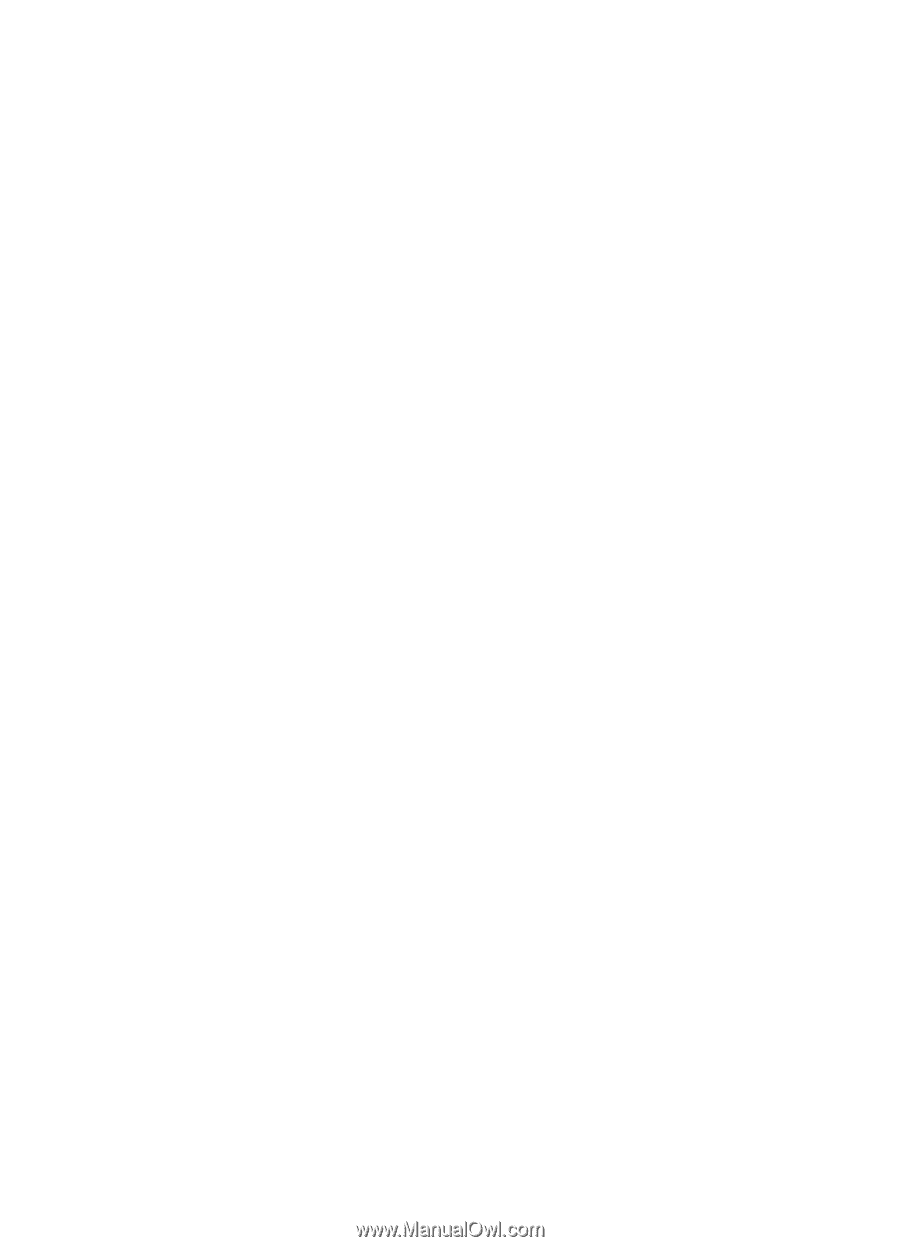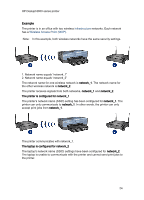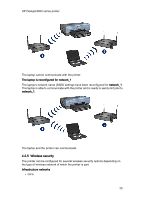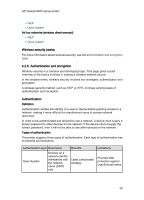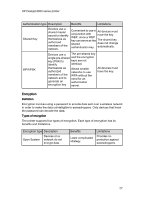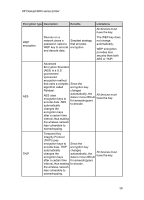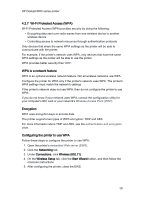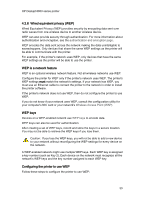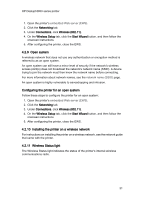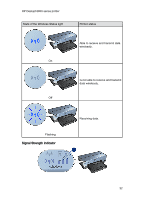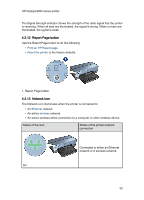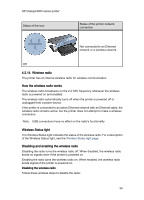HP 6840 HP Deskjet 6800 Printer series - (Windows) User's Guide - Page 29
Wi-Fi Protected Access WPA, WPA is a network feature, Encryption, Configuring the printer to use WPA - deskjet wireless setup
 |
UPC - 829160429724
View all HP 6840 manuals
Add to My Manuals
Save this manual to your list of manuals |
Page 29 highlights
HP Deskjet 6800 series printer 4.2.7 Wi-Fi Protected Access (WPA) Wi-Fi Protected Access (WPA) provides security by doing the following: • Encrypting data sent over radio waves from one wireless device to another wireless device • Controlling access to network resources through authentication protocols Only devices that share the same WPA settings as the printer will be able to communicate with the printer. For example, if the printer's network uses WPA, only devices that have the same WPA settings as the printer will be able to use the printer. WPA provides better security than WEP. WPA is a network feature WPA is an optional wireless network feature. Not all wireless networks use WPA. Configure the printer for WPA only if the printer's network uses WPA. The printer's WPA settings must match the network's settings. If the printer's network does not use WPA, then do not configure the printer to use WPA. If you do not know if your network uses WPA, consult the configuration utility for your computer's NIC card or your network's Wireless Access Point (WAP). Encryption WPA uses encryption keys to encode data. The printer supports two types of WPA encryption: TKIP and AES. For more information about TKIP and AES, see the authentication and encryption page. Configuring the printer to use WPA Follow these steps to configure the printer to use WPA: 1. Open the printer's embedded Web server (EWS). 2. Click the Networking tab. 3. Under Connections, click Wireless (802.11). 4. On the Wireless Setup tab, click the Start Wizard button, and then follow the onscreen instructions 5. After configuring the printer, close the EWS. 29