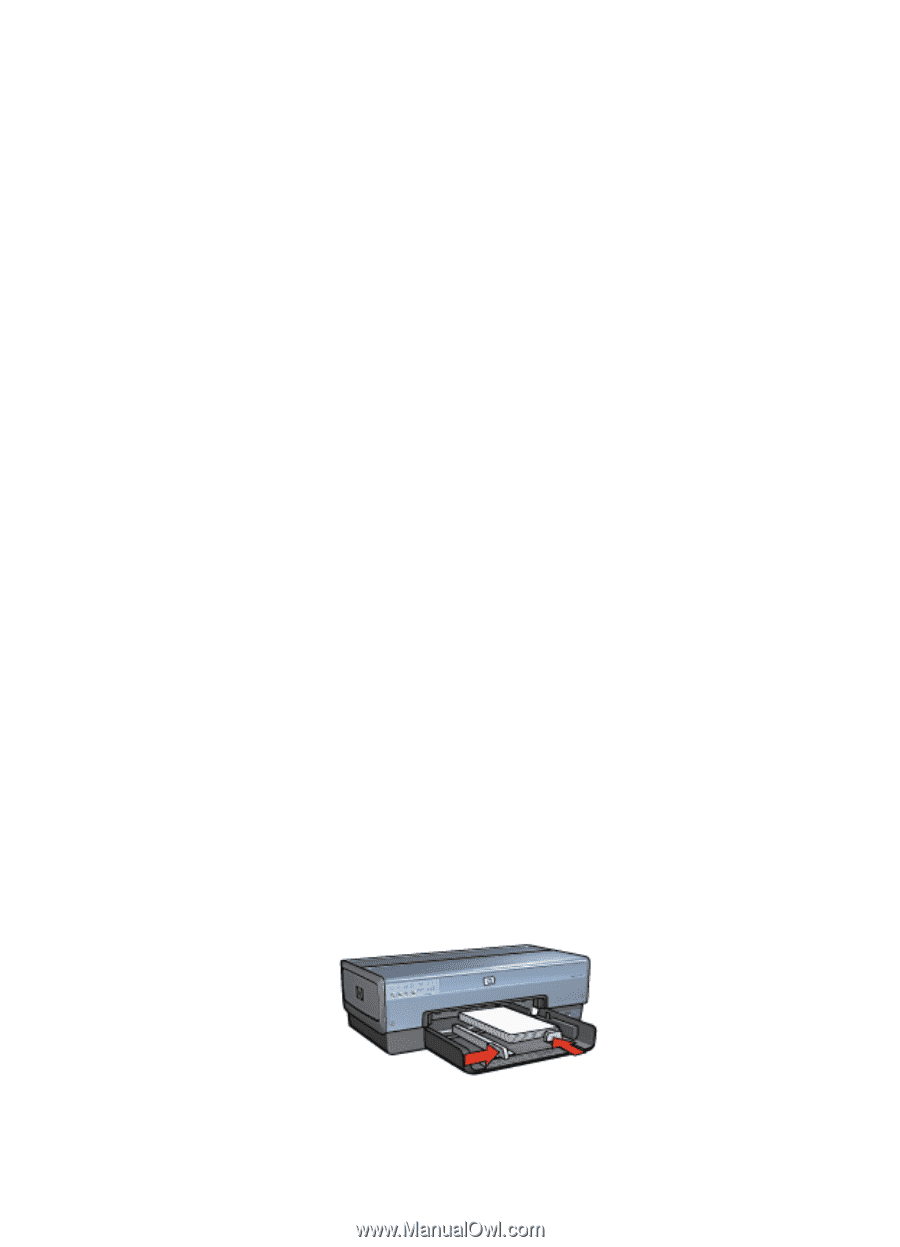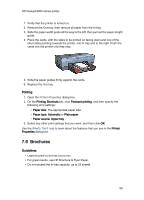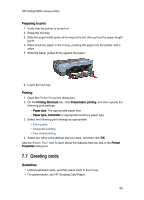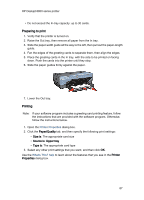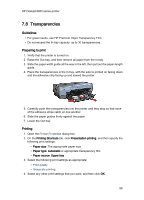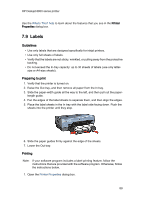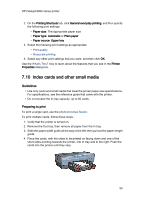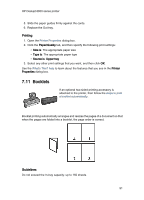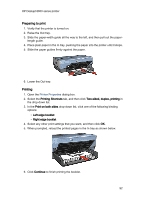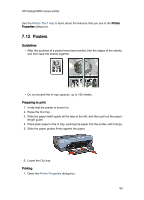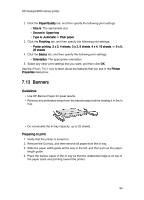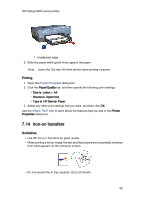HP 6840 HP Deskjet 6800 Printer series - (Windows) User's Guide - Page 90
Index cards and other small media
 |
UPC - 829160429724
View all HP 6840 manuals
Add to My Manuals
Save this manual to your list of manuals |
Page 90 highlights
HP Deskjet 6800 series printer 2. On the Printing Shortcuts tab, click General everyday printing, and then specify the following print settings: • Paper size: The appropriate paper size • Paper type: Automatic or Plain paper • Paper source: Upper tray 3. Select the following print settings as appropriate: • Print quality • Grayscale printing 4. Select any other print settings that you want, and then click OK. Use the What's This? help to learn about the features that you see in the Printer Properties dialog box. 7.10 Index cards and other small media Guidelines • Use only cards and small media that meet the printer paper-size specifications. For specifications, see the reference guide that came with the printer. • Do not exceed the In-tray capacity: up to 60 cards. Preparing to print To print a single card, use the photo/envelope feeder. To print multiple cards, follow these steps: 1. Verify that the printer is turned on. 2. Remove the Out tray, then remove all paper from the In tray. 3. Slide the paper-width guide all the way to the left, then pull out the paper-length guide. 4. Place the cards, with the sides to be printed on facing down and one of the short sides pointing towards the printer, into In tray and to the right. Push the cards into the printer until they stop. 90