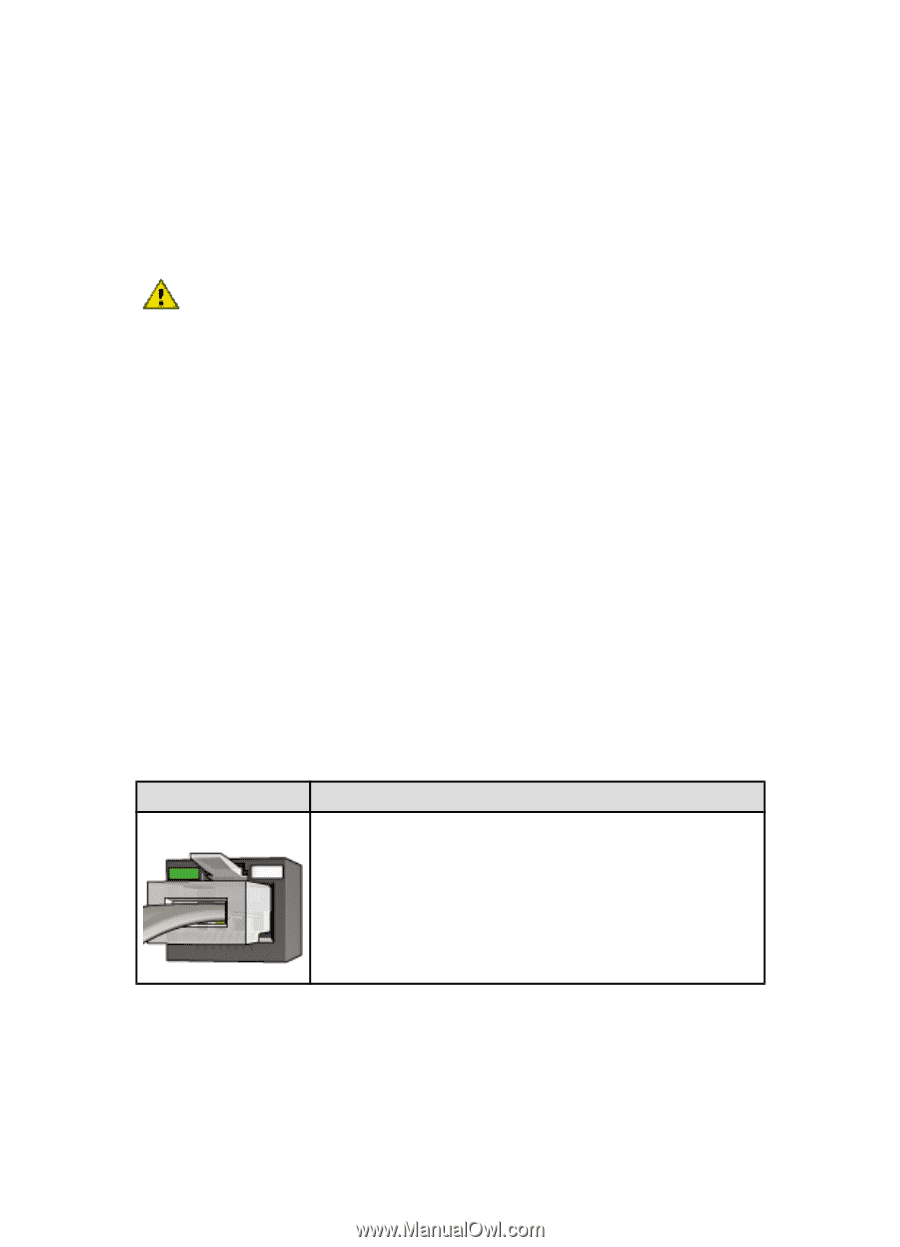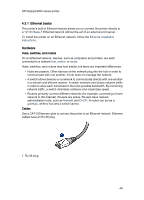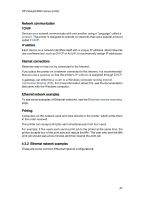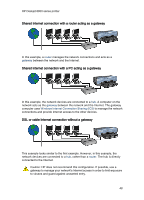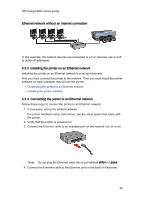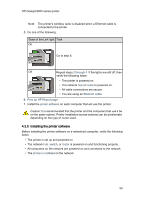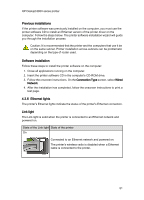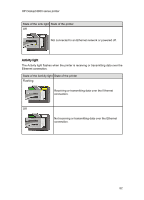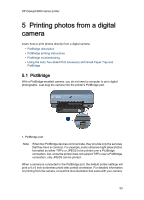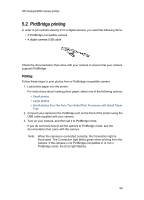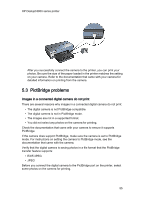HP 6840 HP Deskjet 6800 Printer series - (Windows) User's Guide - Page 51
Previous installations, Software installation, Ethernet lights, Link light - deskjet drivers
 |
UPC - 829160429724
View all HP 6840 manuals
Add to My Manuals
Save this manual to your list of manuals |
Page 51 highlights
HP Deskjet 6800 series printer Previous installations If the printer software was previously installed on the computer, you must use the printer software CD to install an Ethernet version of the printer driver on the computer. Follow the steps below. The printer software installation wizard will guide you through the installation process. Caution: It is recommended that the printer and the computers that use it be on the same subnet. Printer installation across subnets can be problematic depending on the type of router used. Software installation Follow these steps to install the printer software on the computer: 1. Close all applications running on the computer. 2. Insert the printer software CD in the computer's CD-ROM drive. 3. Follow the onscreen instructions. On the Connection Type screen, select Wired Network. 4. After the installation has completed, follow the onscreen instructions to print a test page. 4.3.6 Ethernet lights The printer's Ethernet lights indicate the status of the printer's Ethernet connection. Link light The Link light is solid when the printer is connected to an Ethernet network and powered on. State of the Link light State of the printer On Connected to an Ethernet network and powered on. The printer's wireless radio is disabled when a Ethernet cable is connected to the printer. 51