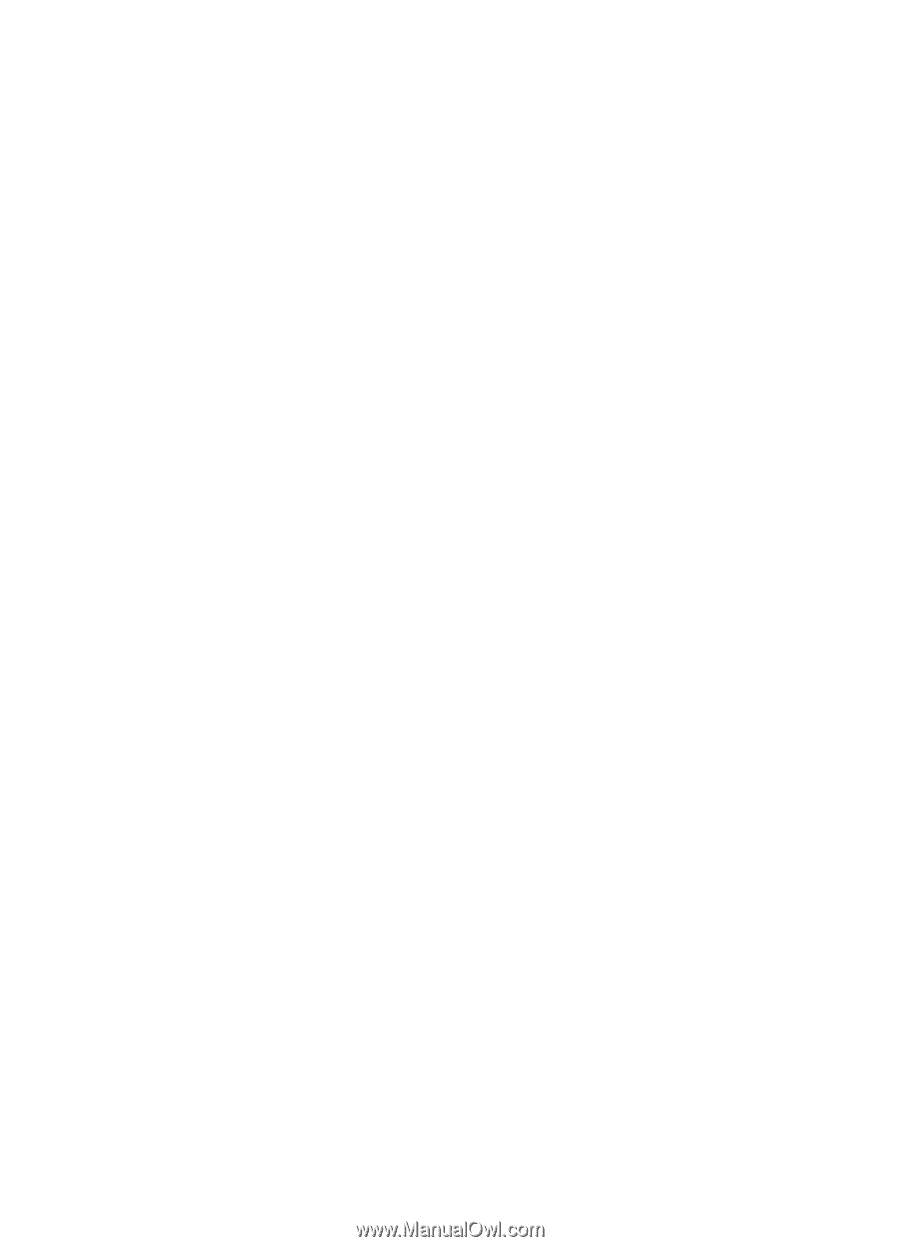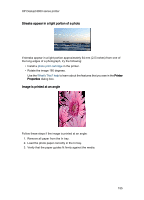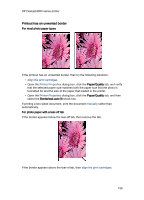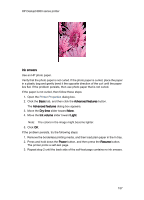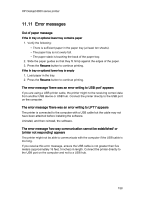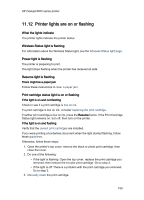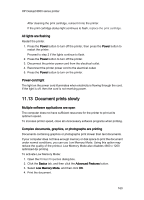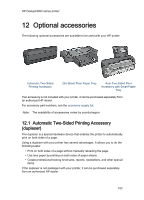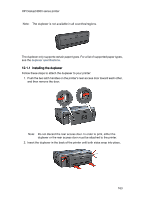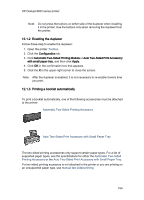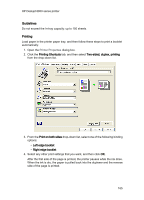HP 6840 HP Deskjet 6800 Printer series - (Windows) User's Guide - Page 160
Document prints slowly - power cord
 |
UPC - 829160429724
View all HP 6840 manuals
Add to My Manuals
Save this manual to your list of manuals |
Page 160 highlights
HP Deskjet 6800 series printer After cleaning the print cartridge, reinsert it into the printer. If the print cartridge status light continues to flash, replace the print cartridge. All lights are flashing Restart the printer. 1. Press the Power button to turn off the printer, then press the Power button to restart the printer. Proceed to step 2 if the lights continue to flash. 2. Press the Power button to turn off the printer. 3. Disconnect the printer power cord from the electrical outlet. 4. Reconnect the printer power cord to the electrical outlet. 5. Press the Power button to turn on the printer. Power-cord light The light on the power cord illuminates when electricity is flowing through the cord. If the light is off, then the cord is not receiving power. 11.13 Document prints slowly Multiple software applications are open The computer does not have sufficient resources for the printer to print at its optimum speed. To increase printer speed, close all unnecessary software programs when printing. Complex documents, graphics, or photographs are printing Documents containing graphics or photographs print slower than text documents. If your computer does not have enough memory or disk space to print the document under normal conditions, you can use Low Memory Mode. Using this option may reduce the quality of the printout. Low Memory Mode also disables 4800 x 1200 optimized dpi printing. To activate Low Memory Mode: 1. Open the Printer Properties dialog box. 2. Click the Basics tab, and then click the Advanced Features button. 3. Select Low Memory Mode, and then click OK. 4. Print the document. 160