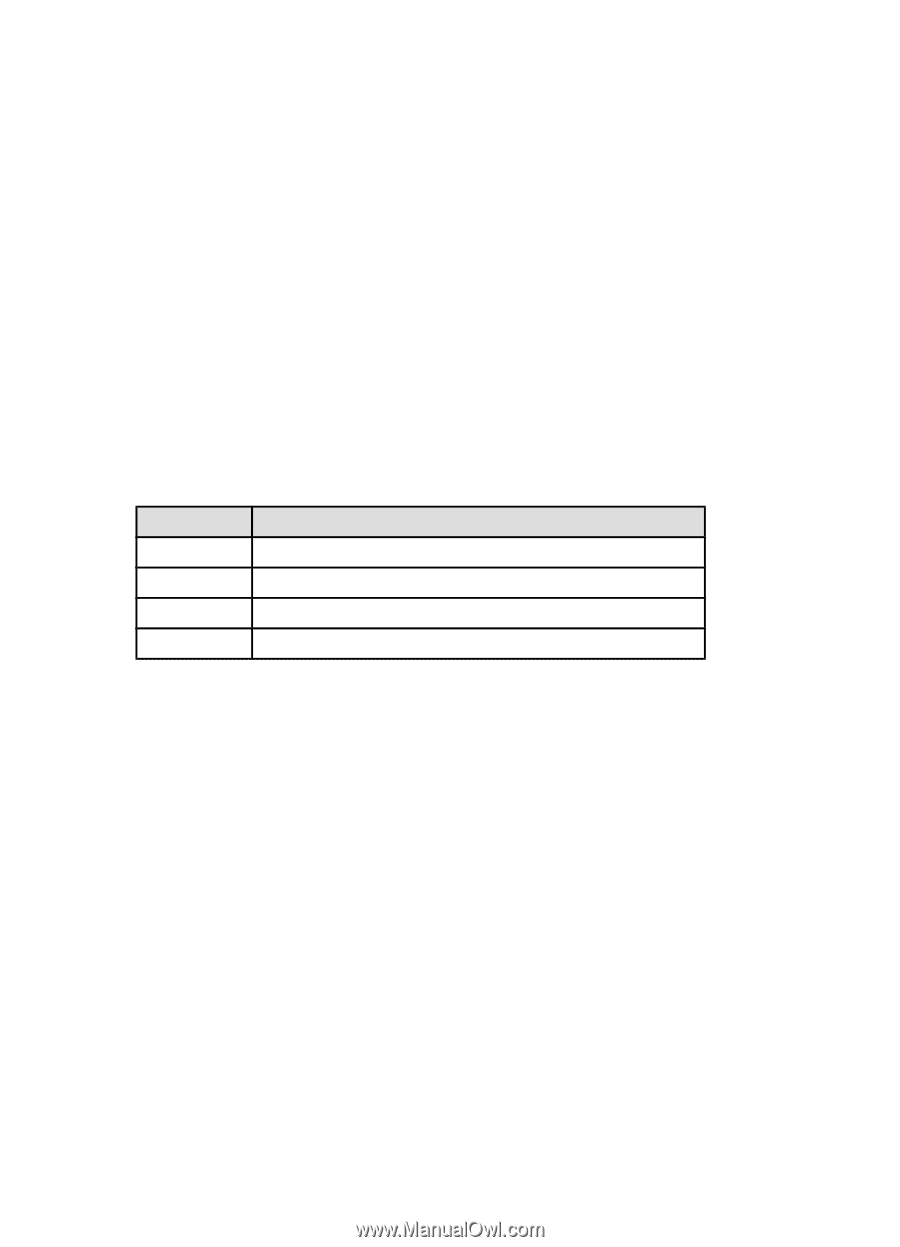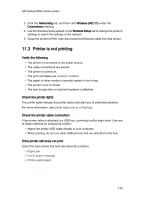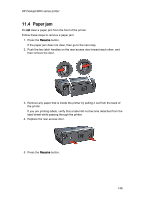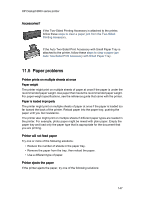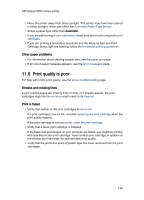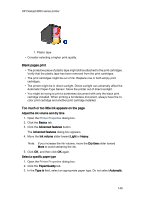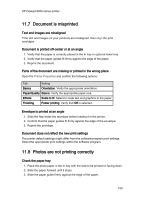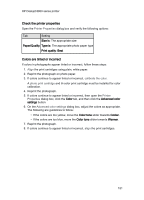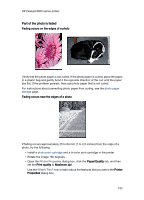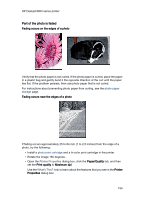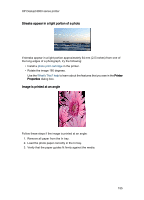HP 6840 HP Deskjet 6800 Printer series - (Windows) User's Guide - Page 150
Document is misprinted, Photos are not printing correctly
 |
UPC - 829160429724
View all HP 6840 manuals
Add to My Manuals
Save this manual to your list of manuals |
Page 150 highlights
HP Deskjet 6800 series printer 11.7 Document is misprinted Text and images are misaligned If the text and images on your printouts are misaligned, then align the print cartridges. Document is printed off-center or at an angle 1. Verify that the paper is correctly placed in the In tray or optional lower tray. 2. Verify that the paper guides fit firmly against the edge of the paper. 3. Reprint the document. Parts of the document are missing or printed in the wrong place Open the Printer Properties and confirm the following options: Tab Setting Basics Orientation: Verify the appropriate orientation. Paper/Quality Size is: Verify the appropriate paper size. Effects Scale to fit: Select to scale text and graphics to the paper. Finishing Poster printing: Verify that Off is selected. Envelope is printed at an angle 1. Slide the flap inside the envelope before loading it in the printer. 2. Confirm that the paper guides fit firmly against the edge of the envelope. 3. Reprint the envelope. Document does not reflect the new print settings The printer default settings might differ from the software-program print settings. Select the appropriate print settings within the software program. 11.8 Photos are not printing correctly Check the paper tray 1. Place the photo paper in the In tray with the side to be printed on facing down. 2. Slide the paper forward until it stops. 3. Slide the paper guide firmly against the edge of the paper. 150