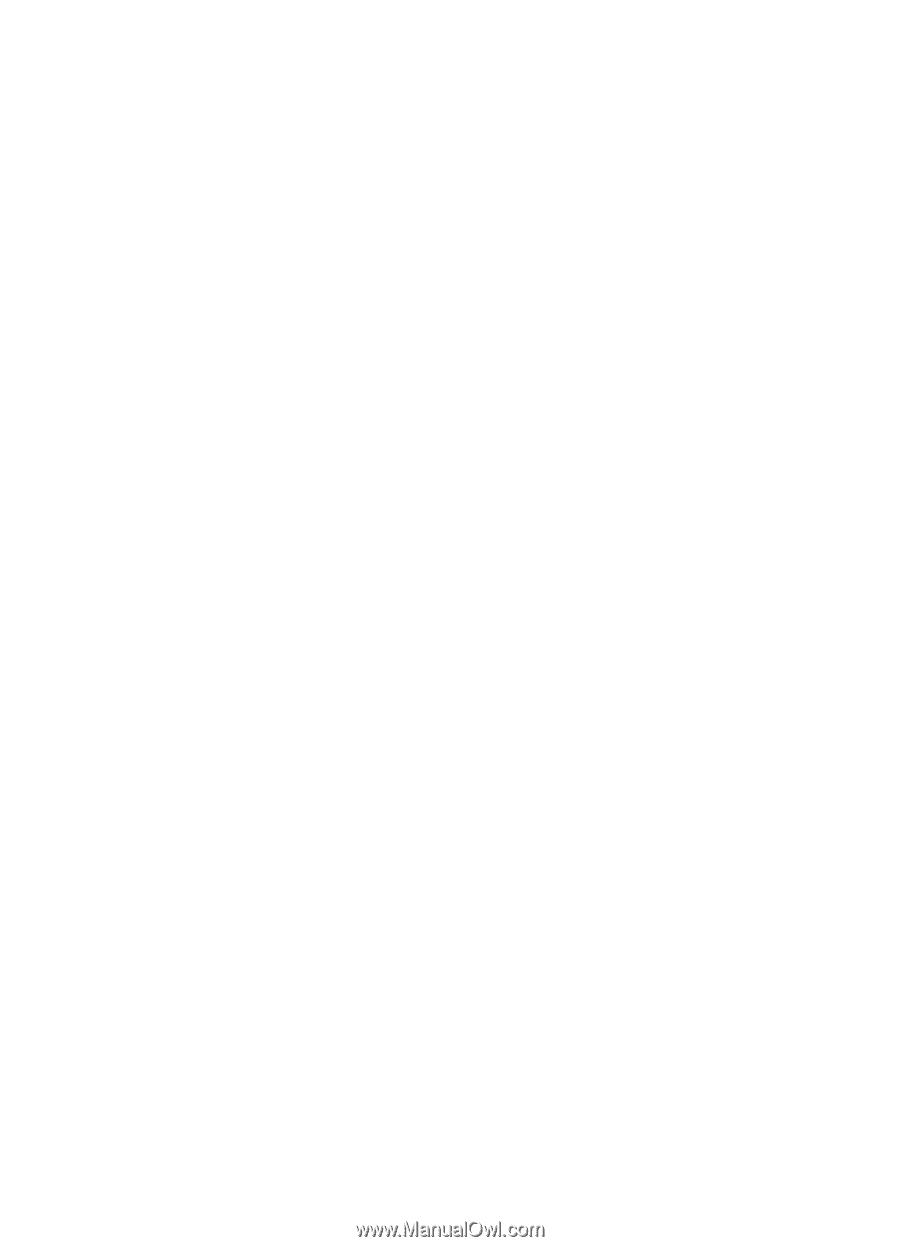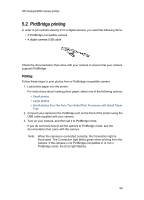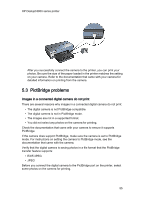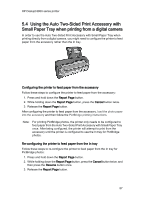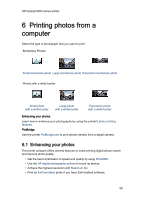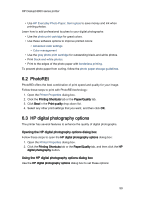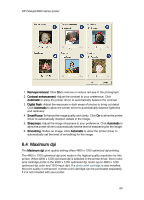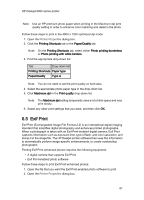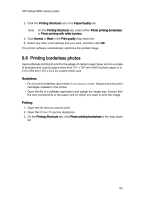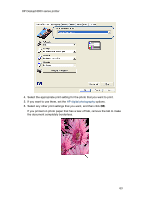HP 6840 HP Deskjet 6800 Printer series - (Windows) User's Guide - Page 59
PhotoREt, HP digital photography options
 |
UPC - 829160429724
View all HP 6840 manuals
Add to My Manuals
Save this manual to your list of manuals |
Page 59 highlights
HP Deskjet 6800 series printer • Use HP Everyday Photo Paper, Semi-gloss to save money and ink when printing photos. Learn how to add professional touches to your digital photographs: • Use the photo print cartridge for great colors. • Use these software options to improve printed colors: • Advanced color settings • Color management • Use the gray photo print cartridge for outstanding black-and-white photos. • Print black-and-white photos. • Print to the edges of the photo paper with borderless printing. To prevent photo paper from curling, follow the photo paper storage guidelines. 6.2 PhotoREt PhotoREt offers the best combination of print speed and quality for your image. Follow these steps to print with PhotoREt technology: 1. Open the Printer Properties dialog box. 2. Click the Printing Shortcuts tab or the Paper/Quality tab. 3. Click Best in the Print quality drop-down list. 4. Select any other print settings that you want, and then click OK. 6.3 HP digital photography options The printer has several features to enhance the quality of digital photographs. Opening the HP digital photography options dialog box Follow these steps to open the HP digital photography options dialog box: 1. Open the Printer Properties dialog box. 2. Click the Printing Shortcuts tab or the Paper/Quality tab, and then click the HP digital photography button. Using the HP digital photography options dialog box Use the HP digital photography options dialog box to set these options: 59