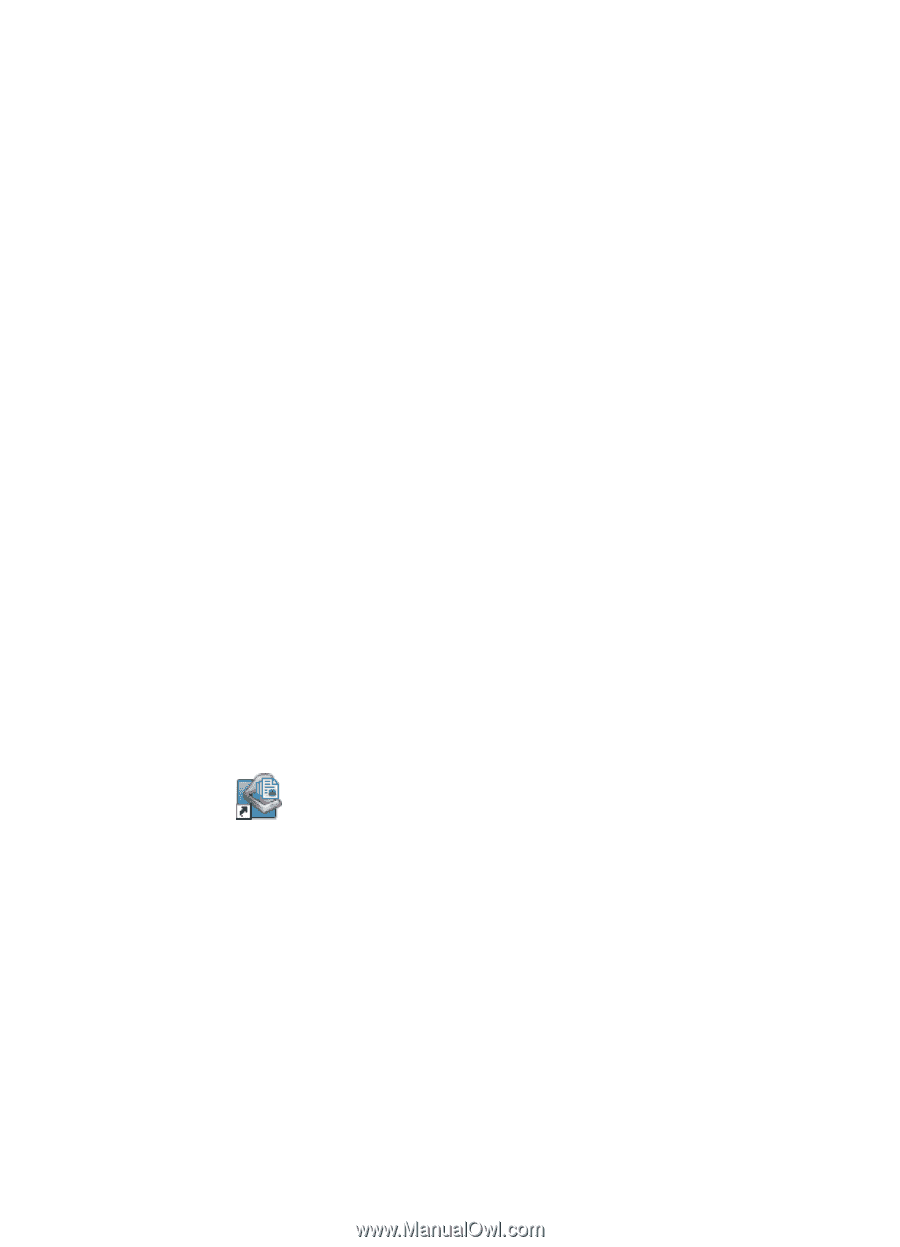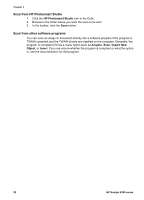HP 8350 User Guide - Page 22
Scan from the HP Photosmart Software, Scan from other software programs, Scan from the HP scanning
 |
UPC - 829160967080
View all HP 8350 manuals
Add to My Manuals
Save this manual to your list of manuals |
Page 22 highlights
3 How to start a scan Start a scan in one of the following ways: ● Scan from the scanner front panel buttons ● Scan from the HP scanning software (Windows) ● Scan from the HP scanning software (Macintosh) Scan from the scanner front panel buttons Use the front panel buttons on the scanner for basic scanning functions, such as scanning pictures and documents. Depending on what HP scanning software is installed on the computer, the buttons can be configured for certain behaviors. For more information, see How to use the scanner buttons. Scan from the HP scanning software (Windows) Depending on what software is installed on the computer and the computer operating system, you can start a scan from one of the following programs: ● HP Smart Document Scan Software ● HP Solution Center ● HP Photosmart Software Scan from HP Smart Document Scan Software Use the HP Smart Document Scan Software to scan documents. 1. Do one of the following: - Double-click the HP Smart Document Scan Software icon on the computer desktop. - Click Start, point to Programs or All Programs, point to HP, point to Scanjet, point to 8350, 8390, and then click HP Smart Document Scan Software. 2. Select the scan profile that you want from the Select a scan profile list. 3. Click Scan. Scan from HP Solution Center Follow these steps to scan from HP Solution Center: 1. Do one of the following: - On the desktop, double-click the HP Solution Center icon. 20 HP Scanjet 8300 series