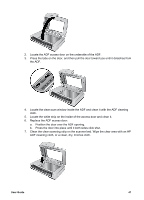HP 8350 User Guide - Page 53
Scanner will not turn on, Scanner lamp stays on, Scanner does not scan right away
 |
UPC - 829160967080
View all HP 8350 manuals
Add to My Manuals
Save this manual to your list of manuals |
Page 53 highlights
Reinstall using the HP software CD that came with your scanner. When you insert the CD, an installation dialog box launches automatically. Check the cables Cable type Power cable USB cable Accessory cable Action The power cable is connected between the scanner and a power outlet. ● Ensure that the power cable is securely connected between the scanner and a live electrical outlet or surge protector. ● If the power cable is connected to a surge protector, ensure that the surge protector is plugged into an outlet and turned on. ● Turn off the scanner, wait 60 seconds, and then turn the scanner back on. The USB cable is connected between the scanner and the computer. ● Use the cable that was included with the scanner. Another USB cable might not be compatible with the scanner. ● Ensure that the USB cable is securely connected between the scanner and the computer. For additional USB troubleshooting information, see www.hp.com/support, select your country/region, and then use the search tool to find USB troubleshooting topics. The accessory cable is connected between the TMA in the scanner lid and the scanner base. Ensure the cable is securely connected in the back of the scanner. Scanner operation problems ● Scanner will not turn on ● Scanner lamp stays on ● Scanner does not scan right away ● Scanned image is fuzzy ● Scanner is scanning items very slowly ● The image is completely black or completely white ● Scanned images are not straight ● Vertical white stripes appear on the printed page ● Scanner glass needs to be cleaned ● Scanner does not perform a two-sided scan (Macintosh) User Guide 51