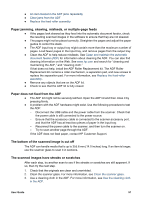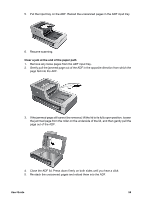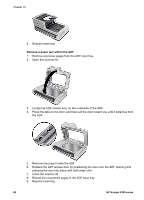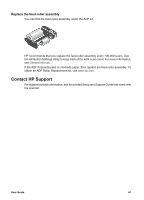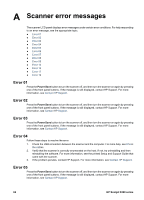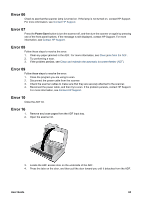HP 8350 User Guide - Page 60
Clear a jam at the end of the paper path - scanjet manual
 |
UPC - 829160967080
View all HP 8350 manuals
Add to My Manuals
Save this manual to your list of manuals |
Page 60 highlights
Chapter 10 4. Clean the feed-roller assembly manually. For more information, see Clean the feedroller assembly manually. 5. Clean the ADF window. For more information, see Clean the ADF window. An item loaded in the ADF jams repeatedly ● The item does not meet the guidelines for the ADF. For more information, see Scan with the automatic document feeder (ADF). ● The item might have something on it, such as staples or self-adhesive notes on the original that must be removed. Clear jams from the ADF If the ADF jams, look at the scanner LCD panel. The LCD panel indicates where the jam has occurred. Clear a jam from the start of the paper path 1. Remove any loose pages from the ADF input tray. Remove the input tray from the ADF. 2. Raise the ADF lid. 3. Lift the large green tab located to the left of the feed-roller assembly, and then gently remove the jammed page. 4. Lower the feed-roller assembly to a horizontal position, and then close the ADF lid. Press down firmly until you hear a click. 58 HP Scanjet 8300 series