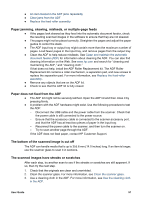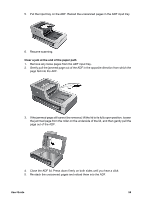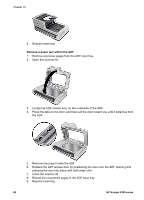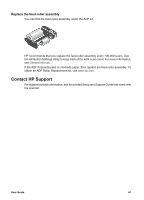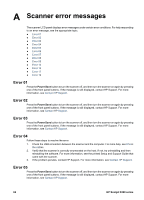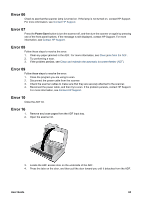HP 8350 User Guide - Page 61
Remove a paper jam within the ADF, out of the ADF.
 |
UPC - 829160967080
View all HP 8350 manuals
Add to My Manuals
Save this manual to your list of manuals |
Page 61 highlights
5. Put the input tray on the ADF. Reload the unscanned pages in the ADF input tray. 6. Resume scanning. Clear a jam at the end of the paper path 1. Remove any loose pages from the ADF input tray. 2. Gently pull the jammed page out of the ADF in the opposite direction from which the page fed into the ADF. 3. If the jammed page still cannot be removed, lift the lid to its fully open position, loosen the jammed page from the roller on the underside of the lid, and then gently pull the page out of the ADF. 4. Close the ADF lid. Press down firmly on both sides until you hear a click. 5. Re-stack the unscanned pages and reload them into the ADF. User Guide 59
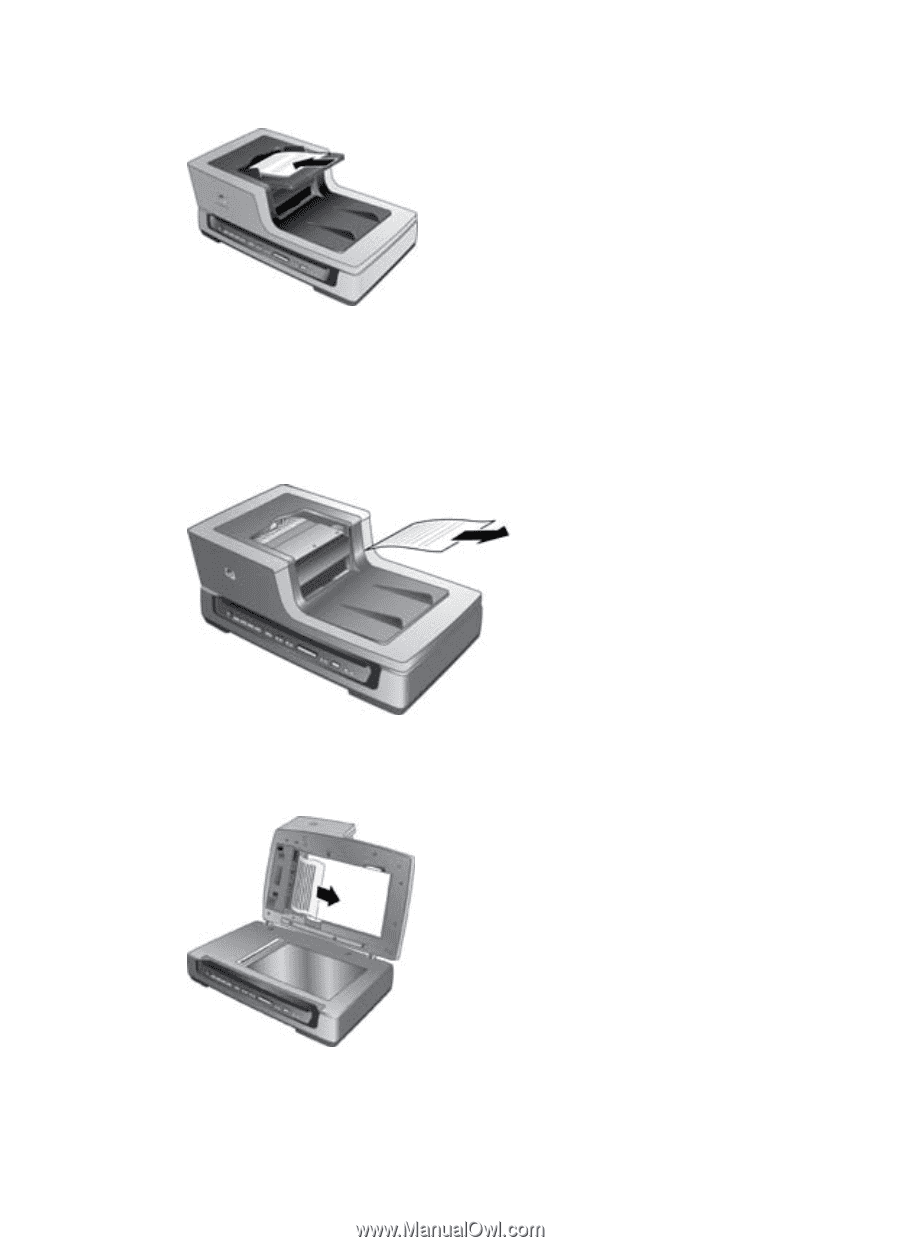
5.
Put the input tray on the ADF. Reload the unscanned pages in the ADF input tray.
6.
Resume scanning.
Clear a jam at the end of the paper path
1.
Remove any loose pages from the ADF input tray.
2.
Gently pull the jammed page out of the ADF in the opposite direction from which the
page fed into the ADF.
3.
If the jammed page still cannot be removed, lift the lid to its fully open position, loosen
the jammed page from the roller on the underside of the lid, and then gently pull the
page out of the ADF.
4.
Close the ADF lid. Press down firmly on both sides until you hear a click.
5.
Re-stack the unscanned pages and reload them into the ADF.
User Guide
59