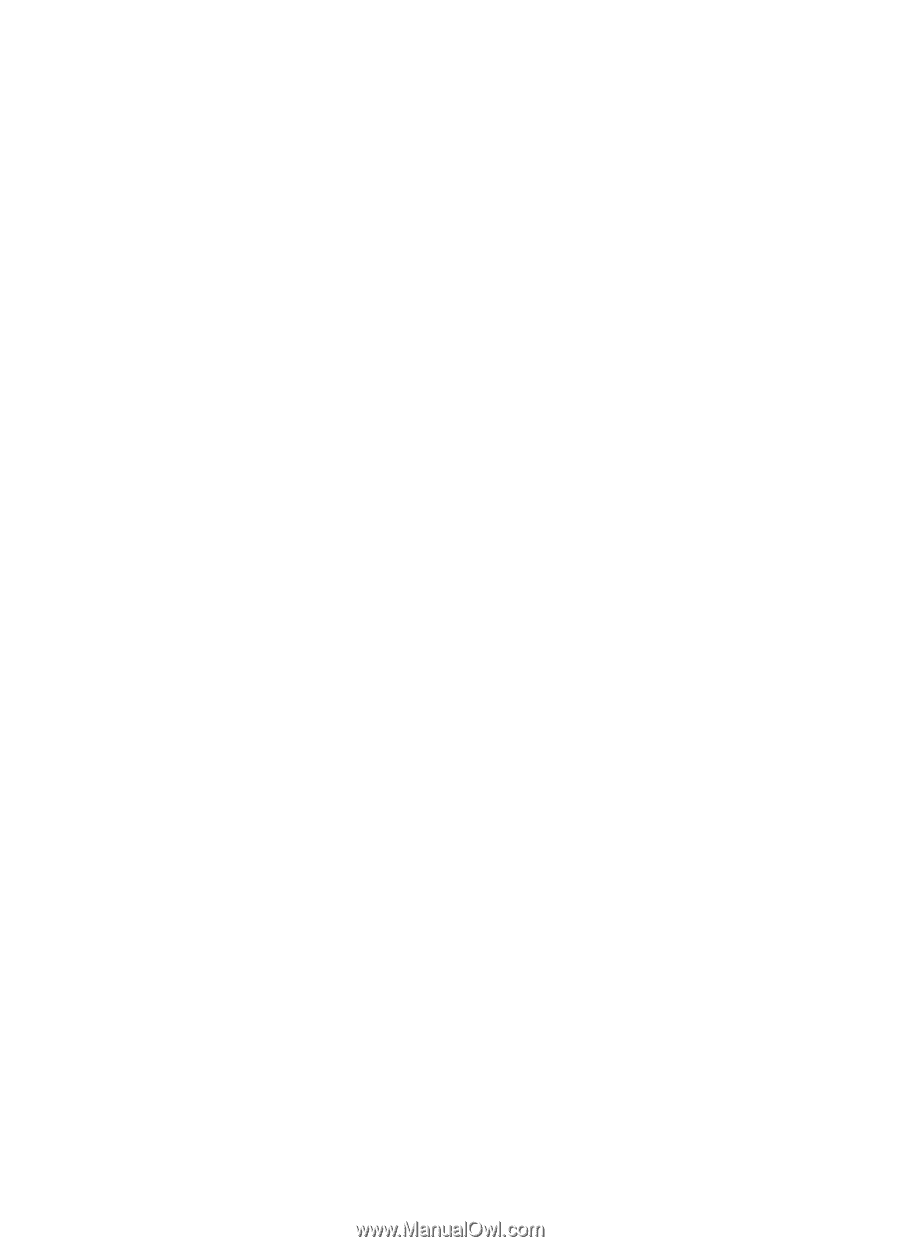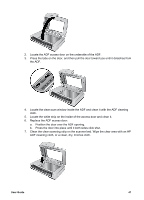HP 8350 User Guide - Page 52
Check the cables, Scanner operation problems - scanner software
 |
UPC - 829160967080
View all HP 8350 manuals
Add to My Manuals
Save this manual to your list of manuals |
Page 52 highlights
10 Troubleshooting This section contains solutions for common problems with the scanner, transparent materials adapter (TMA), and automatic document feeder (ADF). ● Scanner initialization or hardware problems ● Scanner operation problems ● Scanner buttons are not working correctly ● Slides, negatives, and TMA issues ● Automatic document feeder (ADF) problems ● Contact HP Support For additional troubleshooting, see the help for the HP scanning program that you are using. For more information, see Where to get additional information. Scanner initialization or hardware problems This section contains solutions for initialization and hardware problems. ● Reset the scanner ● Scanner has stopped working correctly ● Check the cables Reset the scanner If you receive an error message similar to "Scanner initialization failed" or "Scanner not found" when trying to use the scanner, use the following procedure: 1. Close the scanning software, if it is open. 2. Disconnect the USB cable that connects the scanner to the computer. 3. Turn the scanner off. 4. Shut down the computer operating system, turn the computer off, wait 60 seconds, and then turn the computer back on. 5. Turn the scanner on. 6. Reconnect the USB cable that connects the computer and the scanner, making sure that the USB cable is connected to the back of the scanner correctly. After 30 seconds, the LCD panel should read Ready. If the LCD does not display Ready, see Scanner error messages. Scanner has stopped working correctly If the scanner stops scanning, follow these steps. After each step, start a scan to see if the scanner is working. If the problem continues, proceed with the next step. 1. A cable might be loose. Ensure that both the USB cable and power cable are securely connected. 2. Turn off the scanner, wait 60 seconds, and then turn the scanner back on. 3. Restart your computer. 4. A software conflict might exist on your computer. You might need to uninstall and then reinstall the scanner software. 50 HP Scanjet 8300 series