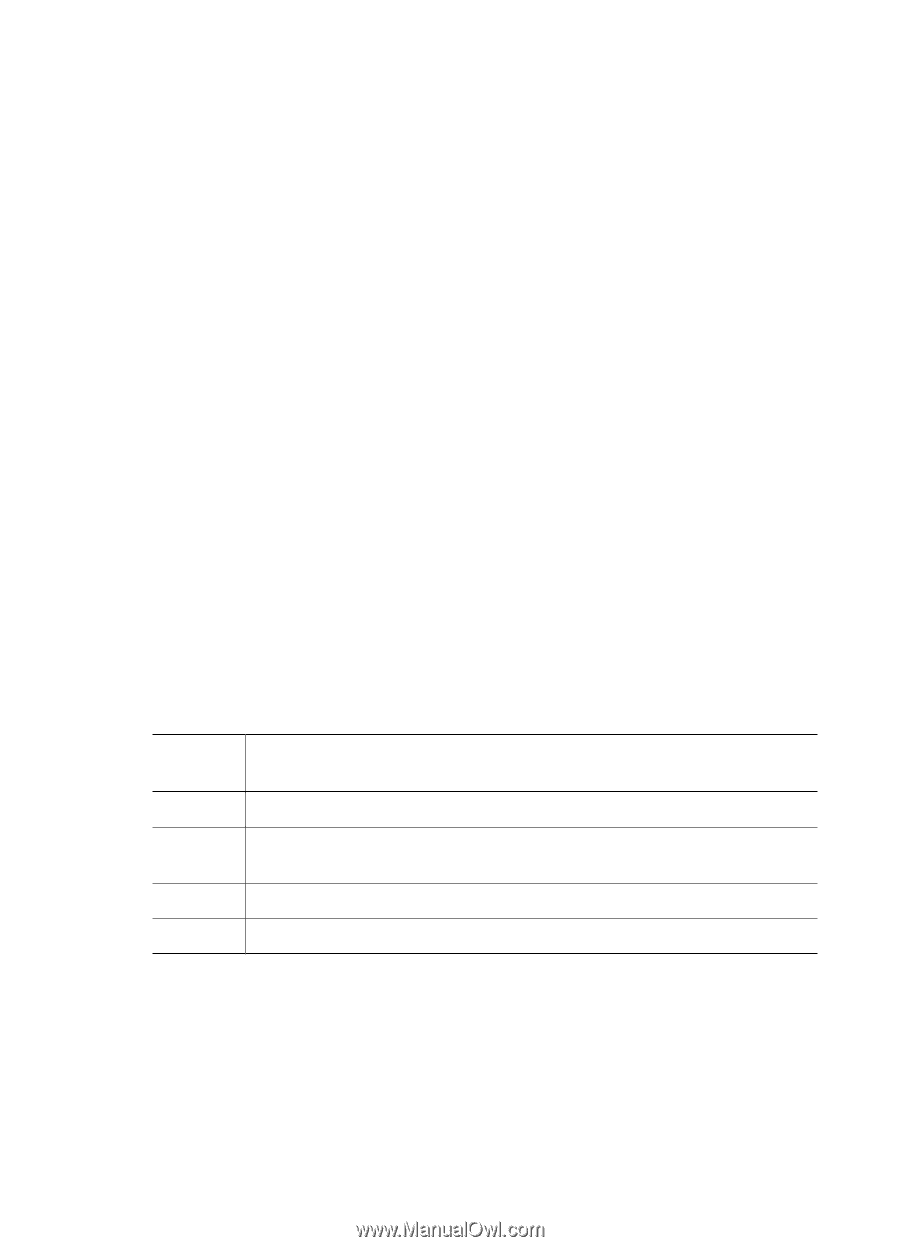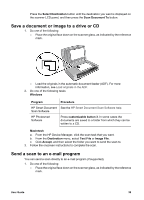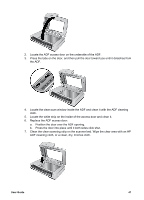HP 8350 User Guide - Page 45
General info tab, Con the customizable buttons for picture scanning - scanner new
 |
UPC - 829160967080
View all HP 8350 manuals
Add to My Manuals
Save this manual to your list of manuals |
Page 45 highlights
HP Smart Document Scan Software scan profiles An HP Smart Document Scan Software scan profile contains settings for scanning, processing, and saving or sending scanned documents. For example, if you plan to frequently scan documents from the automatic document feeder (ADF) and send the scans to a certain folder, you can create a scan profile with the necessary setting to accomplish this task. Then you can use the Button Settings Utility to assign that scan profile to one of the customizable buttons on the scanner. After assigning the scan profile to the customizable button, you can load the documents on the scanner and complete the scan job with the touch of a button. For more information, see the HP Smart Document Scan Software help. Assign a profile to a customizable button Follow these steps to assign a scan profile to a customizable button: 1. Select the customizable button in the Select button to configure area of the dialog box. 2. Click a profile name in the Choose profile for selected button list. Scan profiles are created using HP Smart Document Scan Software. To create a new profile, click the New Profile button. To change an existing profile, click the Edit Profile button. The HP Smart Document Scan Software program opens. Configure the customizable buttons for picture scanning If you plan to primarily scan photos and graphics, HP recommends that you configure the buttons to operate with HP Photosmart Software. To configure the customizable buttons to work with HP Photosmart Software, under the Select software for customizable buttons, select HP Photosmart Software. The buttons are configured in the following manner: Button number 1 2 3 4 Button function Use to scan photographs, film, and graphics. Use to scan documents for editable text using the scanner optical character recognition (OCR) feature. Use to send scanned documents to a specified location. Use to send a scan directly to an e-mail program. You can further customize the scan settings for these buttons using HP Photosmart Software. Click the button on the dialog box to open HP Solution Center. For more information, see HP Photosmart Software help. General info tab The General Info tab of the Button Settings Utility displays important information about the scanner, a link to the scanner maintenance log, and a check box for activating the User Guide 43