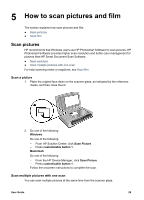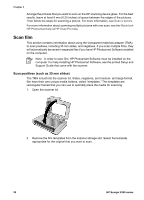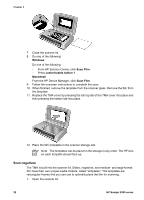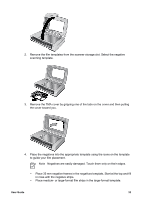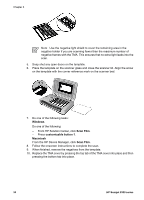HP 8350 User Guide - Page 31
Scan film, Scan positives (such as 35 mm slides
 |
UPC - 829160967080
View all HP 8350 manuals
Add to My Manuals
Save this manual to your list of manuals |
Page 31 highlights
5 How to scan pictures and film The section explains how scan pictures and film. ● Scan pictures ● Scan film Scan pictures HP recommends that Windows users use HP Photosmart Software to scan pictures. HP Photosmart Software provides higher scan resolution and better color management for pictures than HP Smart Document Scan Software. ● Scan a picture ● Scan multiple pictures with one scan For help scanning slides or negatives, see Scan film. Scan a picture 1. Place the original face down on the scanner glass, as indicated by the reference marks, and then close the lid. 2. Do one of the following: Windows Do one of the following: - From HP Solution Center, click Scan Picture. - Press customizable button 1. Macintosh Do one of the following: - From the HP Device Manager, click Scan Picture. - Press customizable button 1. Follow the onscreen instructions to complete the scan. Scan multiple pictures with one scan You can scan multiple pictures at the same time from the scanner glass. User Guide 29