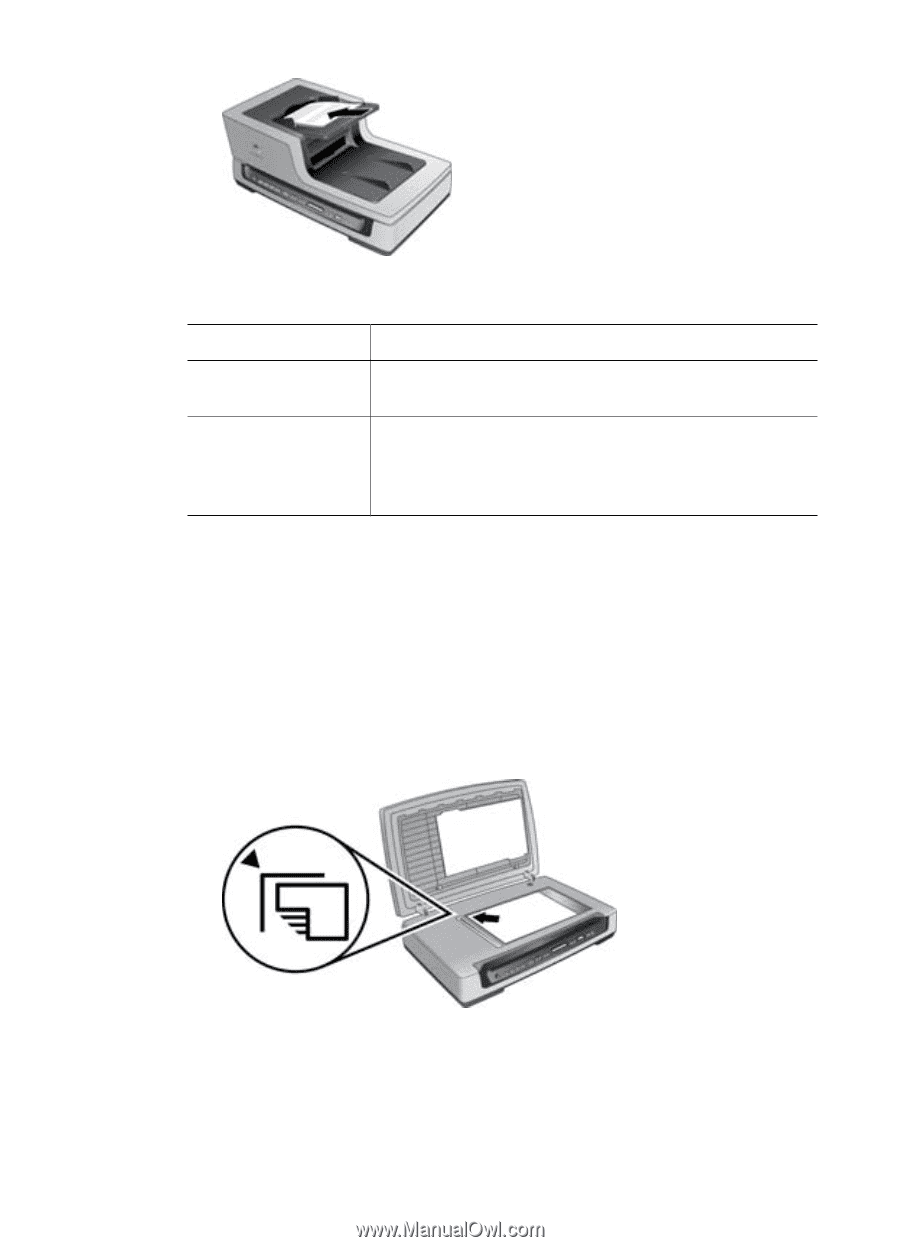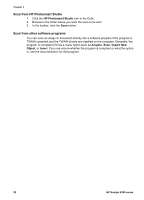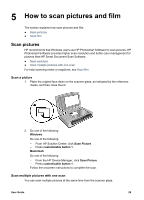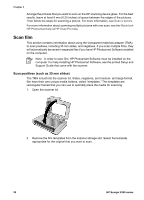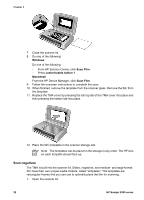HP 8350 User Guide - Page 29
Scan a document to a PDF, Windows, Program, Procedure, Scan Document, Scan to, Document scan
 |
UPC - 829160967080
View all HP 8350 manuals
Add to My Manuals
Save this manual to your list of manuals |
Page 29 highlights
2. Do one of the following tasks: Windows Program Procedure HP Smart Document See the HP Smart Document Scan Software help. Scan Software HP Photosmart Software From HP Solution Center, click Scan Document. From the HP Scanning dialog box, select an image file type from the Scan to drop-down list. Look for the Document scan as Image (no OCR) message on the dialog box. Macintosh From the HP Device Manager, click Scan Document. From the Destination menu, select an image file type. 3. Follow the onscreen instructions to complete the scan. Scan a document to a PDF 1. Do one of the following: - Place the original face down on the scanner glass, as indicated by the reference mark. - Load the originals in the automatic document feeder (ADF). For more information, see For more information, see Load originals in the ADF. User Guide 27