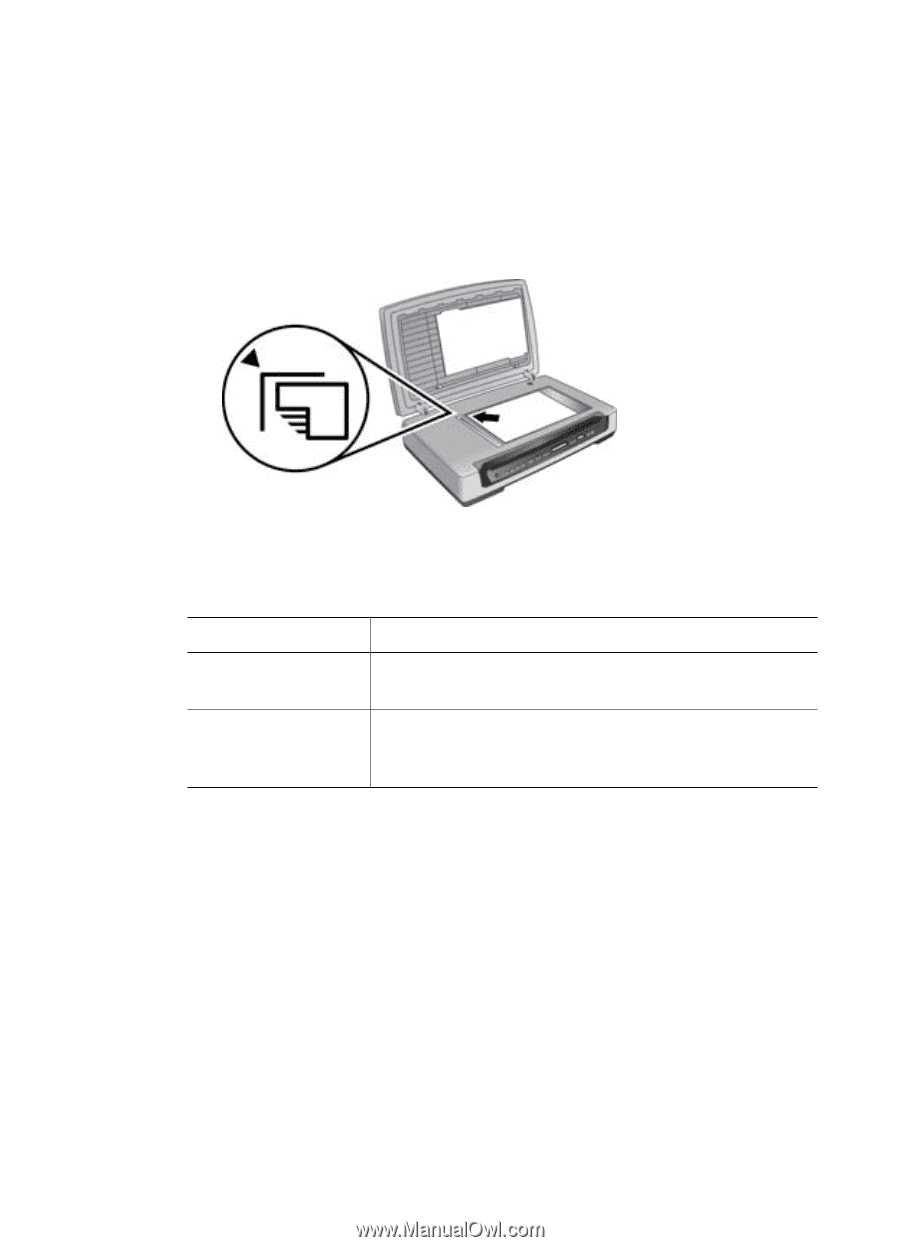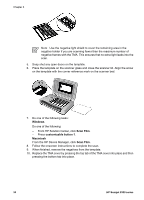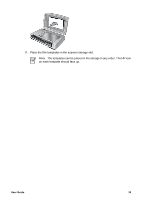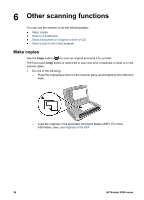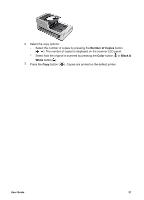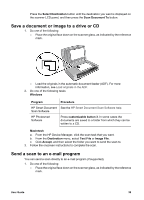HP 8350 User Guide - Page 41
Send a scan to an e-mail program, Select Destination, Scan Document To, Windows, Program, Procedure
 |
UPC - 829160967080
View all HP 8350 manuals
Add to My Manuals
Save this manual to your list of manuals |
Page 41 highlights
Press the Select Destination button until the destination you want is displayed on the scanner LCD panel, and then press the Scan Document To button. Save a document or image to a drive or CD 1. Do one of the following: - Place the original face down on the scanner glass, as indicated by the reference mark. - Load the originals in the automatic document feeder (ADF). For more information, see Load originals in the ADF. 2. Do one of the following tasks: Windows Program Procedure HP Smart Document See the HP Smart Document Scan Software help. Scan Software HP Photosmart Software Press customizable button 3. In some cases the documents are saved to a folder from which they can be written to a CD. Macintosh a. From the HP Device Manager, click the scan task that you want. b. From the Destination menu, select Text File or Image File. c. Click Accept, and then select the folder you want to send the scan to. 3. Follow the onscreen instructions to complete the scan. Send a scan to an e-mail program You can send a scan directly to an e-mail program (if supported). 1. Do one of the following: - Place the original face down on the scanner glass, as indicated by the reference mark. User Guide 39