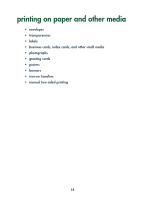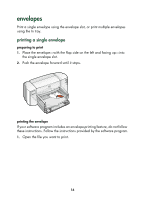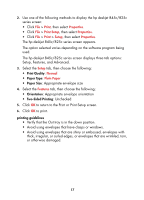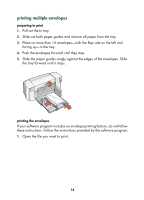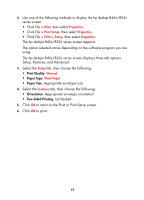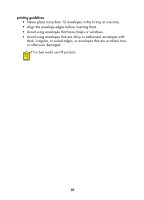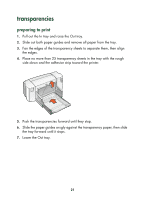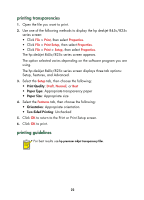HP 845c HP DeskJet 845C/825C Series - (English) Quick Help - Page 21
Print, Properties, Print Setup, Setup, Normal, Plain Paper, Features, Print Quality, Paper Type - deskjet software
 |
View all HP 845c manuals
Add to My Manuals
Save this manual to your list of manuals |
Page 21 highlights
2. Use one of the following methods to display the hp deskjet 845c/825c series screen: • Click File > Print, then select Properties. • Click File > Print Setup, then select Properties. • Click File > Print > Setup, then select Properties. The hp deskjet 845c/825c series screen appears. The option selected varies depending on the software program you are using. The hp deskjet 845c/825c series screen displays three tab options: Setup, Features, and Advanced. 3. Select the Setup tab, then choose the following: • Print Quality: Normal • Paper Type: Plain Paper • Paper Size: Appropriate envelope size 4. Select the Features tab, then choose the following: • Orientation: Appropriate envelope orientation • Two-Sided Printing: Unchecked 5. Click OK to return to the Print or Print Setup screen. 6. Click OK to print. 19