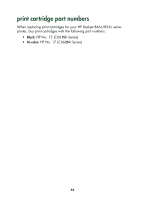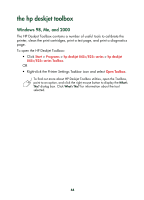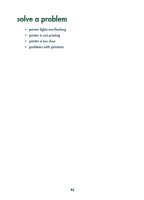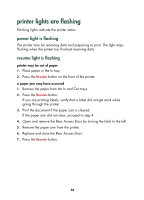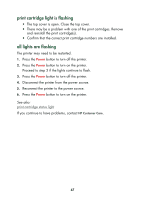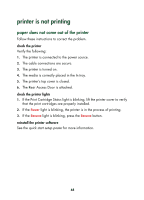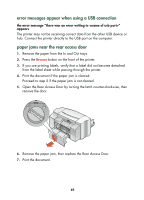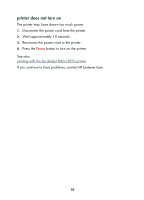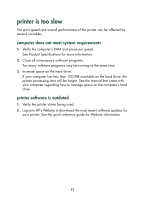HP 845c HP DeskJet 845C/825C Series - (English) Quick Help - Page 68
printer lights are flashing - resume light
 |
View all HP 845c manuals
Add to My Manuals
Save this manual to your list of manuals |
Page 68 highlights
printer lights are flashing Flashing lights indicate the printer status. power light is flashing The printer may be receiving data and preparing to print. The light stops flashing when the printer has finished receiving data. resume light is flashing printer may be out of paper 1. Place paper in the In tray. 2. Press the Resume button on the front of the printer. a paper jam may have occurred 1. Remove the paper from the In and Out trays. 2. Press the Resume button. If you are printing labels, verify that a label did not get stuck while going through the printer. 3. Print the document if the paper jam is cleared. If the paper jam did not clear, proceed to step 4. 4. Open and remove the Rear Access Door by turning the latch to the left. 5. Remove the paper jam from the printer. 6. Replace and close the Rear Access Door. 7. Press the Resume button. 66