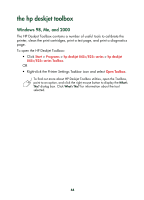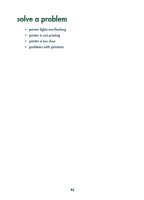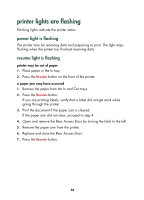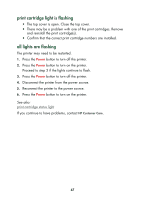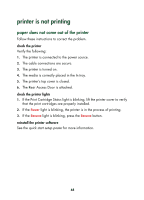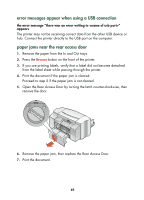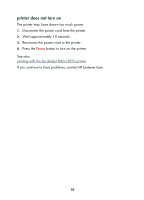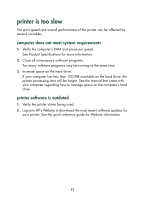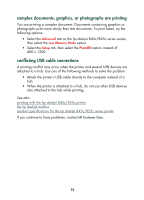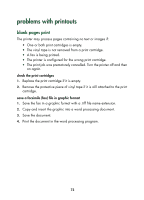HP 845c HP DeskJet 845C/825C Series - (English) Quick Help - Page 71
error messages appear when using a USB connection, paper jams near the rear access door
 |
View all HP 845c manuals
Add to My Manuals
Save this manual to your list of manuals |
Page 71 highlights
error messages appear when using a USB connection the error message "there was an error writing to " appears The printer may not be receiving correct data from the other USB device or hub. Connect the printer directly to the USB port on the computer. paper jams near the rear access door 1. Remove the paper from the In and Out trays. 2. Press the Resume button on the front of the printer. 3. If you are printing labels, verify that a label did not become detached from the label sheet while passing through the printer. 4. Print the document if the paper jam is cleared. Proceed to step 5 if the paper jam is not cleared. 5. Open the Rear Access Door by turning the latch counter-clockwise, then remove the door. 6. Remove the paper jam, then replace the Rear Access Door. 7. Print the document. 69