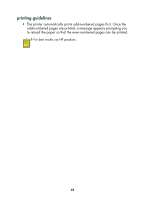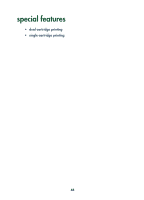HP 845c HP DeskJet 845C/825C Series - (English) Quick Help - Page 49
dual-cartridge printing - installer
 |
View all HP 845c manuals
Add to My Manuals
Save this manual to your list of manuals |
Page 49 highlights
dual-cartridge printing The dual-cartridge printing option allows your printer to provide the highest quality printouts. To print with both cartridges: 1. Install both the black and the tri-color print cartridges. 2. Open the HP Deskjet Toolbox. 3. Click the Configuration tab and select the following option: • Configure Print Cartridges: Two Print Cartridges. 4. Click Apply. The Changing Printer Configuration box appears. 5. Click OK. 6. Print according to the instructions for your document. Caution! Remove empty print cartridges from the print cradle immediately. Do not leave an empty print cartridge in the cradle, then configure the printer for single-cartridge printing. Doing so can damage the printer. See also: print cartridge part numbers replacing a print cartridge 47