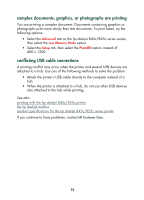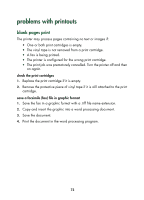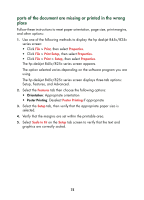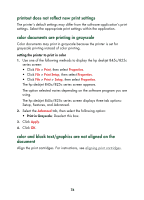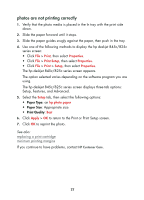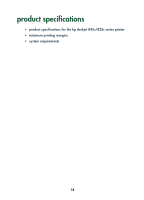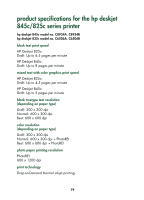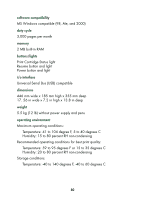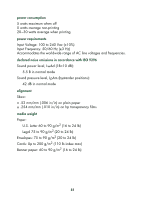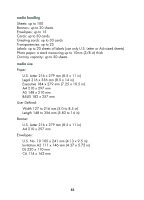HP 845c HP DeskJet 845C/825C Series - (English) Quick Help - Page 79
photos are not printing correctly, Select
 |
View all HP 845c manuals
Add to My Manuals
Save this manual to your list of manuals |
Page 79 highlights
photos are not printing correctly 1. Verify that the photo media is placed in the In tray with the print side down. 2. Slide the paper forward until it stops. 3. Slide the paper guides snugly against the paper, then push in the tray. 4. Use one of the following methods to display the hp deskjet 845c/825c series screen: • Click File > Print, then select Properties. • Click File > Print Setup, then select Properties. • Click File > Print > Setup, then select Properties. The hp deskjet 845c/825c series screen appears. The option selected varies depending on the software program you are using. The hp deskjet 845c/825c series screen displays three tab options: Setup, Features, and Advanced. 5. Select the Setup tab, then select the following options: • Paper Type: an hp photo paper • Paper Size: Appropriate size • Print Quality: Best 6. Click Apply > OK to return to the Print or Print Setup screen. 7. Click OK to reprint the photo. See also: replacing a print cartridge minimum printing margins If you continue to have problems, contact HP Customer Care. 77