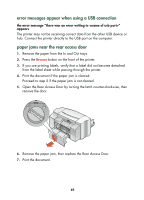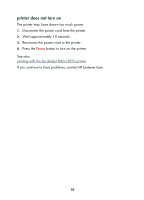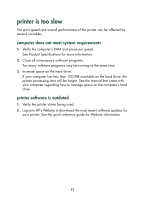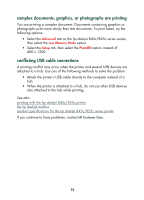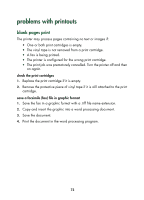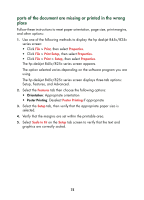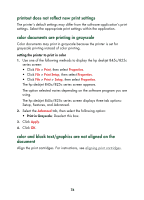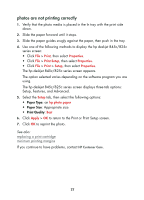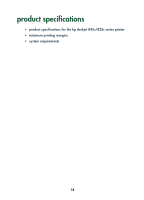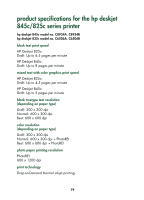HP 845c HP DeskJet 845C/825C Series - (English) Quick Help - Page 76
document is printed off-center or at an angle, The Changing Printer Configuration box appears.
 |
View all HP 845c manuals
Add to My Manuals
Save this manual to your list of manuals |
Page 76 highlights
check the print cartridge configuration 1. Open the printer and verify if the tri-color cartridge is installed alone or if both cartridges are installed. 2. Open the HP Deskjet toolbox. 3. Click the Configuration tab and select the following option: • Configure Print Cartridge: Select the appropriate option. 4. Click Apply. The Changing Printer Configuration box appears. 5. Click OK. 6. Close the printer. document is printed off-center or at an angle 1. Verify that the paper is correctly placed in the In tray. 2. Verify that the paper guides fit snugly against the paper. 3. Reprint the document. 74

74
check the print cartridge configuration
1.
Open the printer and verify if the tri-color cartridge is installed alone or
if both cartridges are installed.
2.
Open the HP Deskjet toolbox.
3.
Click the
Configuration
tab and select the following option:
•
Configure Print Cartridge
: Select the appropriate option.
4.
Click
Apply
.
The Changing Printer Configuration box appears.
5.
Click
OK
.
6.
Close the printer.
document is printed off-center or at an angle
1.
Verify that the paper is correctly placed in the In tray.
2.
Verify that the paper guides fit snugly against the paper.
3.
Reprint the document.