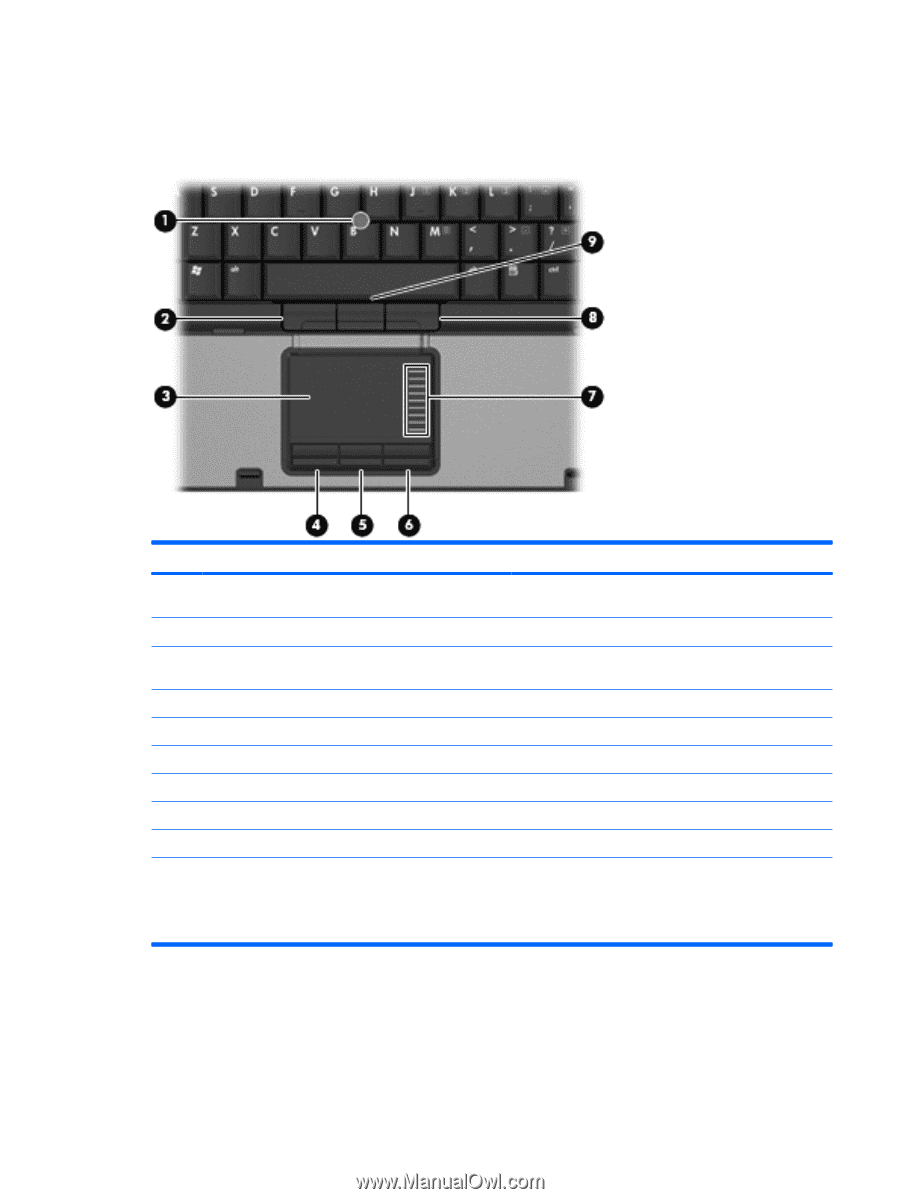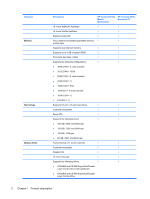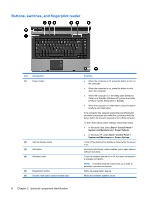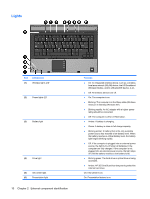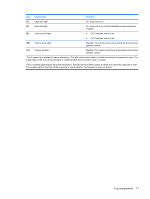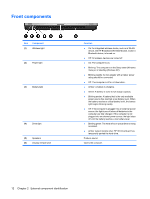HP 8510p HP Compaq 8510p Notebook PC and HP Compaq 8510w Mobile Workstation - - Page 15
Top components, Pointing devices, Start > Control Panel > Hardware and Sound > Mouse
 |
UPC - 883585842872
View all HP 8510p manuals
Add to My Manuals
Save this manual to your list of manuals |
Page 15 highlights
Top components Pointing devices Item Component Function (1) Pointing stick (select models only) Moves the pointer and selects or activates items on the screen. (2) Left pointing stick button (select models only) Functions like the left button on an external mouse. (3) TouchPad Moves the pointer and selects or activates items on the screen. (4) Left TouchPad button Functions like the left button on an external mouse. (5) Center TouchPad button (select models only) Functions like the center button on an external mouse. (6) Right TouchPad button Functions like the right button on an external mouse. (7) TouchPad scroll zone Scrolls up or down. (8) Right pointing stick button (select models only) Functions like the right button on an external mouse. (9) Center pointing stick button (select models only) Functions like the center button on an external mouse. NOTE: This table describes factory settings. View or change pointing device preferences as follows: ● In Windows Vista, select Start > Control Panel > Hardware and Sound > Mouse. ● In Windows XP, select Start > Control Panel > Printers and Other Hardware > Mouse. Top components 7