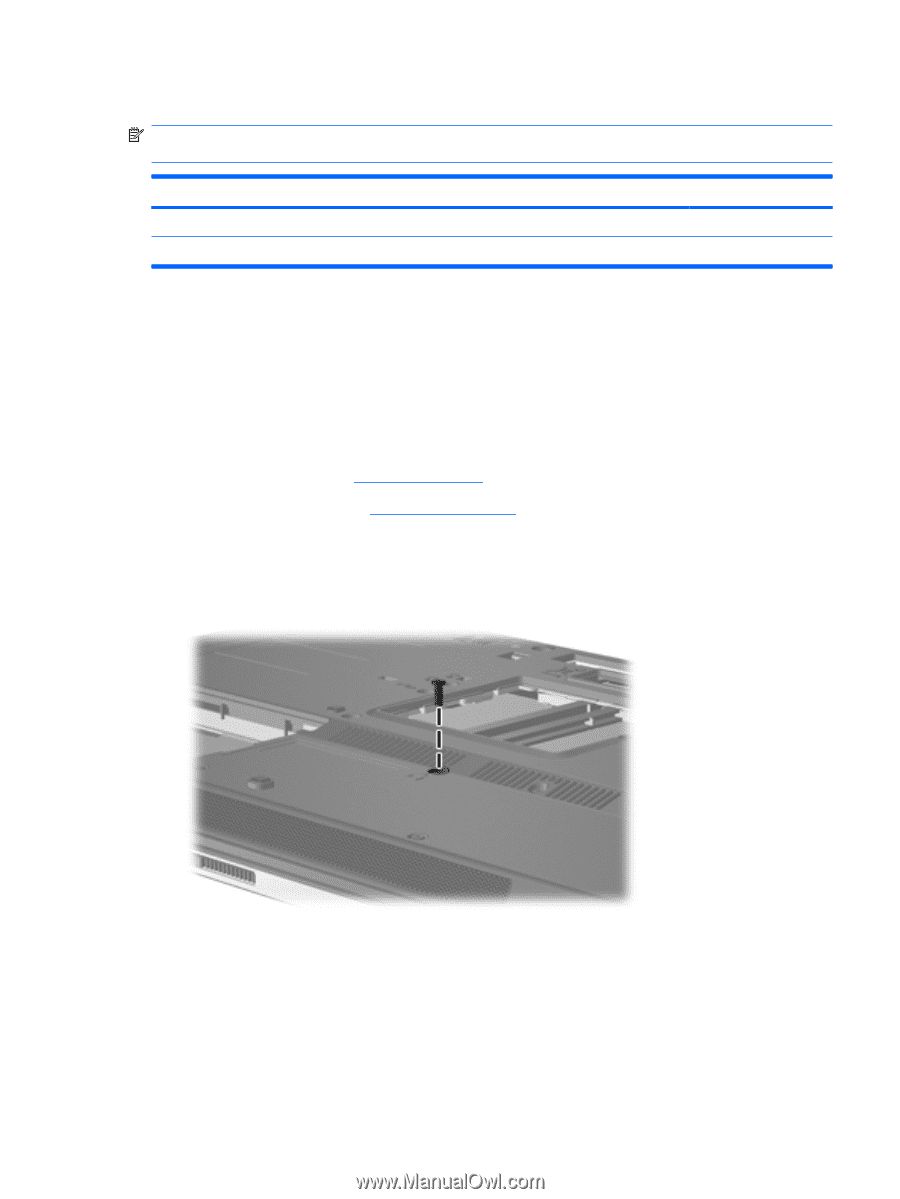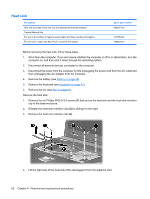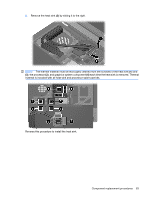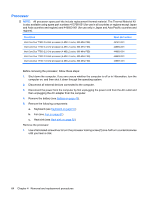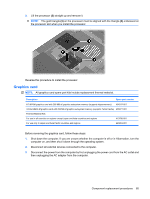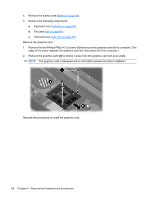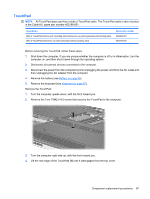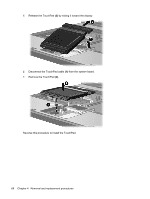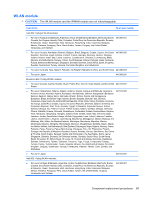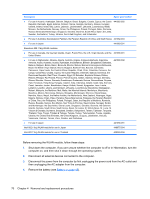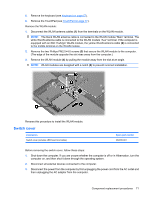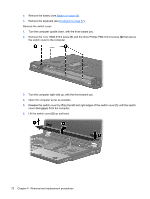HP 8510p HP Compaq 8510p Notebook PC and HP Compaq 8510w Mobile Workstation - - Page 75
TouchPad, Remove the TouchPad
 |
UPC - 883585842872
View all HP 8510p manuals
Add to My Manuals
Save this manual to your list of manuals |
Page 75 highlights
TouchPad NOTE: All TouchPad spare part kits include a TouchPad cable. The TouchPad cable is also included in the Cable Kit, spare part number 452198-001. Description With 3 TouchPad buttons and 3 pointing stick buttons for use with keyboards with pointing stick With 2 TouchPad buttons for use with keyboards without pointing stick Spare part number 455969-001 454248-001 Before removing the TouchPad, follow these steps: 1. Shut down the computer. If you are unsure whether the computer is off or in Hibernation, turn the computer on, and then shut it down through the operating system. 2. Disconnect all external devices connected to the computer. 3. Disconnect the power from the computer by first unplugging the power cord from the AC outlet and then unplugging the AC adapter from the computer. 4. Remove the battery (see Battery on page 45). 5. Remove the keyboard (see Keyboard on page 57). Remove the TouchPad: 1. Turn the computer upside down, with the front toward you. 2. Remove the Torx T8M2.5×9.0 screw that secures the TouchPad to the computer. 3. Turn the computer right side up, with the front toward you. 4. Lift the rear edge of the TouchPad (1) until it disengages from the top cover. Component replacement procedures 67