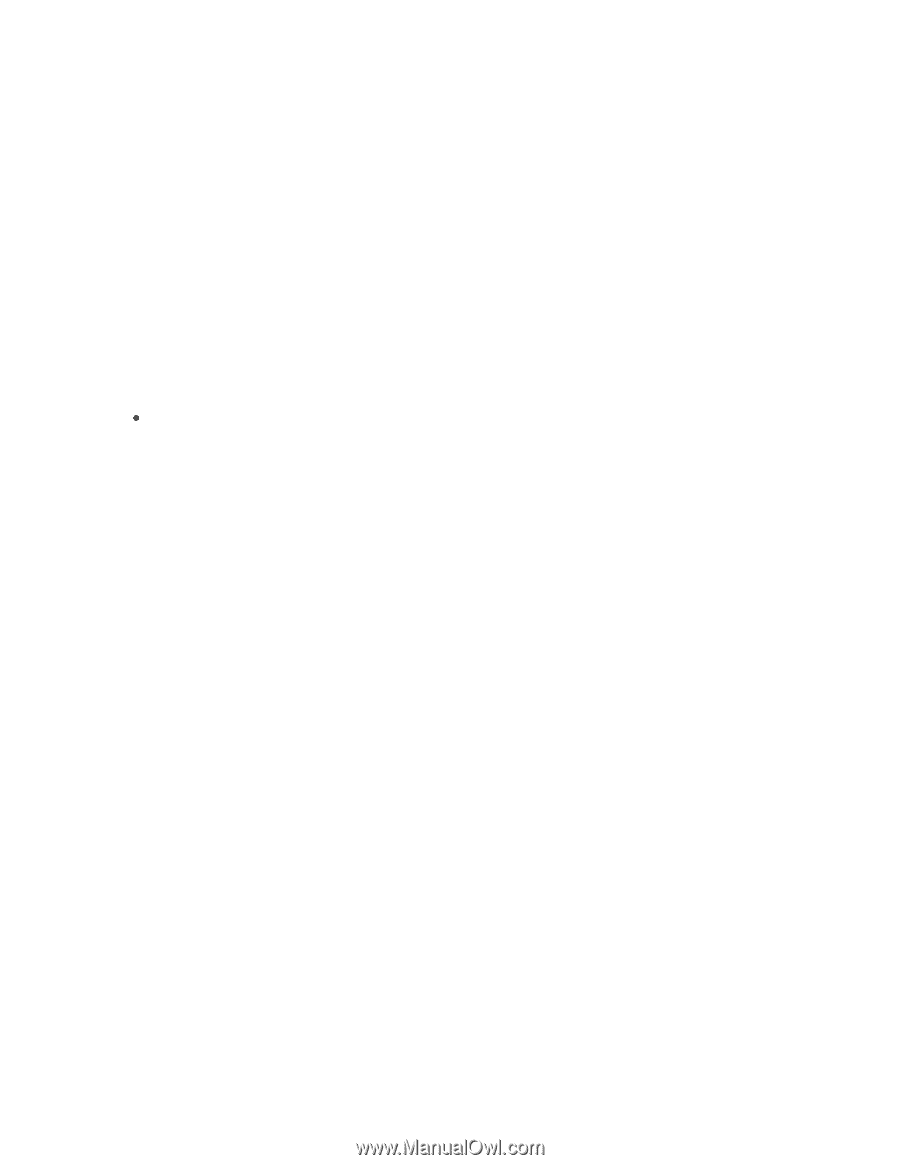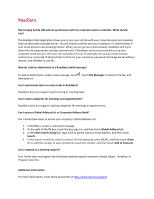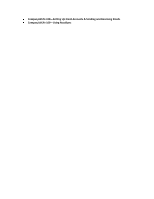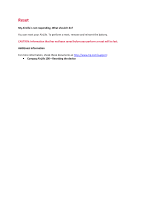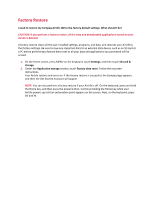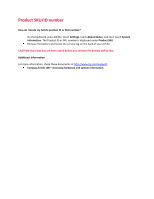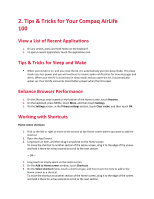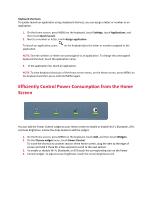HP AirLife 100 Compaq AirLife 100 - Frequently Asked Questions - Page 21
Tips & Tricks for Your Compaq AirLife
 |
View all HP AirLife 100 manuals
Add to My Manuals
Save this manual to your list of manuals |
Page 21 highlights
2. Tips & Tricks for Your Compaq AirLife 100 View a List of Recent Applications 1. On any screen, press and hold Home on the keyboard. 2. To open a recent application, touch the application icon. Tips & Tricks for Sleep and Wake When your AirLife is on, and you close the lid, it is automatically put into sleep mode. This sleep mode uses less power and you will continue to receive audio notifications for new messages and alerts. When your AirLife is closed and in sleep mode and you open the lid, it automatically wakes up. Your AirLife consumes more battery power when the lid is open. Enhance Browser Performance 1. On the Shortcut strip located on the bottom of the Home screen, touch Browser. 2. On the keyboard, press MENU, touch More, and then touch Settings. 3. On the Settings screen, in the Privacy settings section, touch Clear cache, and then touch OK. Working with Shortcuts Home screen shortcuts 1. Flick to the left or right to move to the section of the Home screen where you want to add the shortcut. 2. Open the App Drawer. 3. Long touch an item, and then drag it anywhere on the Home screen. To move the shortcut to another section of the Home screen, drag it to the edge of the screen and hold it there for a few seconds to scroll to the next section. -OR- 1. Long touch an empty space on the Home screen. 2. On the Add to Home screen window, touch Shortcuts. 3. On the Select shortcut menu, touch a shortcut type, and then touch the item to add to the Home screen as a shortcut. To move the shortcut to another section of the Home screen, drag it to the edge of the screen and hold it there for a few seconds to scroll to the next section.