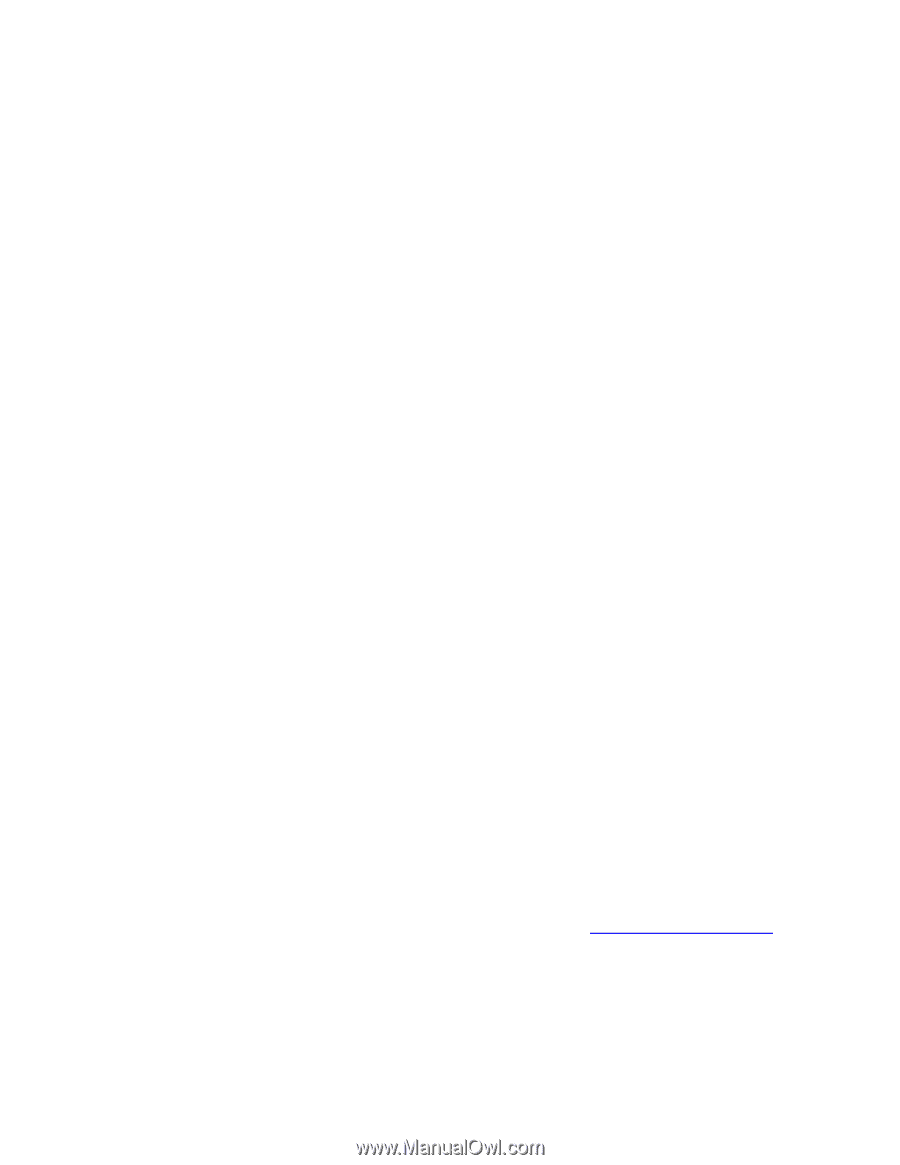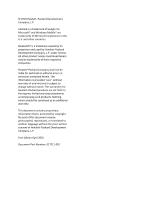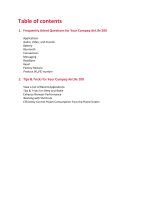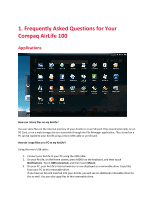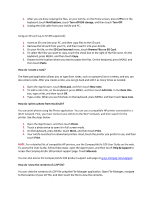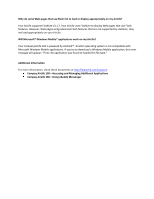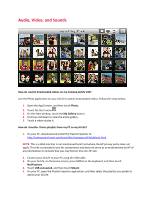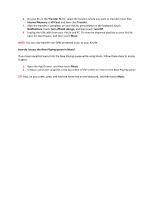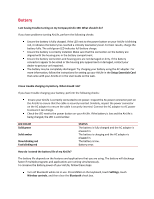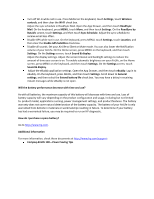HP AirLife 100 Compaq AirLife 100 - Frequently Asked Questions - Page 5
Browse Files on SD Card - compaq
 |
View all HP AirLife 100 manuals
Add to My Manuals
Save this manual to your list of manuals |
Page 5 highlights
4. After you are done copying the files, on your AirLife, on the Home screen, press MENU on the keyboard, touch Notifications, touch Turn off USB storage, and then touch Turn Off. 5. Unplug the USB cable from your AirLife and PC. Using an SD card (up to 32 GB supported): 1. Insert an SD card into your PC, and then copy files to the SD card. 2. Remove the SD card from your PC, and then insert it into your AirLife. 3. On your AirLife, on the SD Card Inserted menu, touch Browse Files on SD Card. 4. To select the files you want to copy, touch the check box to the right of the file name. On the keyboard, press MENU, and then touch Copy. 5. Browse to the location where you want to paste the files. On the keyboard, press MENU, and then touch Paste. How do I create a note? The Note pad application allows you to type short notes, such as a grocery list or a memo, and you can also email a note. After you create a note, you can go back and edit it as many times as needed. 1. Open the App Drawer, touch Note pad, and then touch New note. 2. To add a note title, on the keyboard, press MENU, and then touch Edit title. In the Note title box, type a title, and then touch OK. 3. Type a note. When you are finished, on the keyboard, press MENU, and then touch Save note. How do I print a photo from my AirLife? You can print photos using the Photo application. You can use a compatible HP printer connected to a Wi-Fi network. First, you must connect your AirLife to the Wi-Fi network, and then search for the printer. See the steps below. 1. Open the App Drawer, and then touch Photo. 2. Touch a photo twice to open it in full screen mode. 3. On the keyboard, press MENU, touch More, and then touch Print. 4. Your AirLife searches for networked printers. Next, touch the printer you prefer to use, and then touch Print. NOTE: For a detailed list of compatible HP printers, see the Compaq AirLife 100 User Guide on the web. To access the User Guide, follow these steps: open the App Drawer, and then touch Help & Support to access the Compaq AirLife 100 product support page. Touch Manuals. You can also access the Compaq AirLife 100 product support web page at www.compaq.com/support. How do I view the contents of a ZIP file? You can view the contents of a ZIP file using the File Manager application. Open File Manager, navigate to the location of your ZIP file, and then touch the file to view the contents.