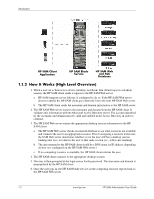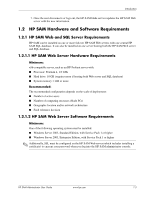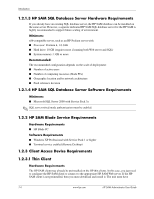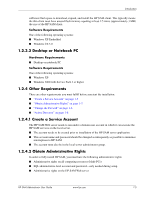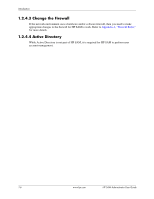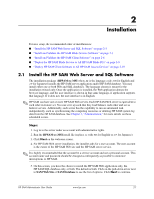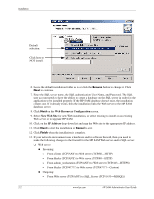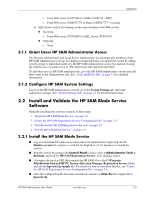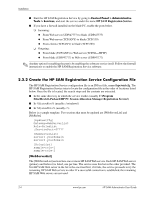HP Bc1500 HP PC Session Allocation Manager (SAM) Administrator User Guide - Page 11
Installation, 2.1 Install the HP SAM Web Server and SQL Software
 |
View all HP Bc1500 manuals
Add to My Manuals
Save this manual to your list of manuals |
Page 11 highlights
2 Installation For new setup, the recommended order of installation is: ■ "Install the HP SAM Web Server and SQL Software" on page 2-1 ■ "Install and Validate the HP SAM Blade Service Software" on page 2-3 ■ "Install and Validate the HP SAM Client Software" on page 2-6 ■ "Deploy the HP SAM Blade Service to All HP SAM Blade PCs" on page 2-9 ■ "Deploy HP SAM Client Software to All HP SAM Access Devices" on page 2-10 2.1 Install the HP SAM Web Server and SQL Software The installation package (HPSAM-xx.MSI where xx is the language code; EN for English and JP for Japanese) installs the HP SAM server application and/or HP SAM database. You may install either one or both Web and SQL databases. The language chosen is meant for the installation wizard only. Once the application is installed, the Web application detects the browser language, and the user interface is shown in that same language, if application supports that language. If it does not, the user interface is in English. ✎ HP SAM can have one or more HP SAM Web servers. Each HP SAM Web server is equivalent to each other in feature set. You can set it up such that they load balance each other and act as failover servers. Additionally, each server has the capability to run an automated task independently, such as synchronizing the computing resources or deleting HP SAM system log data from the HP SAM database. See Chapter 3, "Administration," for more details on these scheduled events. Steps: 1. Log in to the server under an account with administrative rights. 2. Run the HPSAM-xx.MSI install file (replace xx with EN for English or JP for Japanese). 3. Click Next on the welcome screen. 4. For HP SAM Web server installation, the installer asks for a user account. The user account is the owner of the HP SAM Web site and the HP SAM server service. ✎ It is highly recommended that the account be a service account and not a personal account. This account name and password should be changed as infrequently as possible to minimize interruptions to HP SAM. 5. On this screen, you have the choice to install the HP SAM Web application only, the HP SAM SQL database only, or both. The default is both. Click on the pull-down arrow next to SAM Web Site or SAM Database to see the list of options. Click Next to continue. HP SAM Administrator User Guide www.hp.com 2-1