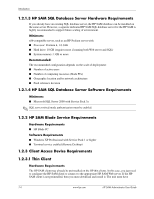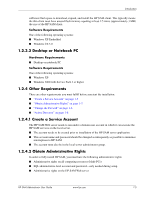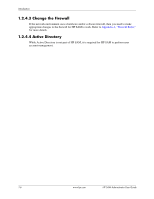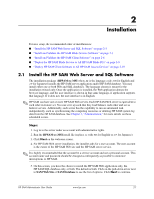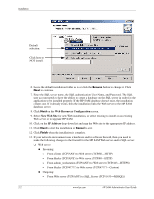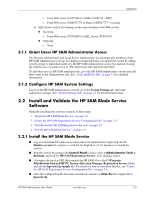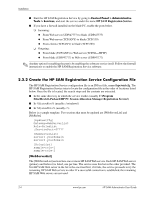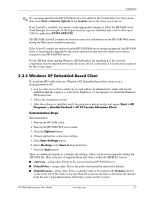HP Bc1500 HP PC Session Allocation Manager (SAM) Administrator User Guide - Page 13
Grant Users HP SAM Administrator Access, 2.1.2 Con HP SAM System Settings
 |
View all HP Bc1500 manuals
Add to My Manuals
Save this manual to your list of manuals |
Page 13 highlights
Installation - From Web server (TCP/ANY) to blades (TCP/139-RPC) - From Web server (UDP/47777) to blades (UDP/47777-Custom) ❏ SQL Server (only if not running on the same machine as the Web server) ◆ Incoming: - From Web server (TCP/ANY) to SQL_Server (TCP/1433) ◆ Outgoing: - None 2.1.1 Grant Users HP SAM Administrator Access The Domain Administrator and Local Server Administrator are automatically members of the HP SAM Administrator's Group. It is highly recommended that you update the system by adding security group or individual name(s) to the HP SAM Administrator access list, instead of using the Administrator account to log in. This helps track who did what and when. To add other users as HP SAM administrators, go to the HP SAM administrator console and add these users to the Administrator role. See "Users and Roles Tab" on page 3-4 for detailed instructions. 2.1.2 Configure HP SAM System Settings Log in to the HP SAM administrator console, go to the System Settings tab, and make appropriate changes. See "System Settings Tab" on page 3-9 for detailed instructions. 2.2 Install and Validate the HP SAM Blade Service Software Manually installing this software consists of these steps: 1. "Install the HP SAM Blade Service" on page 2-3 2. "Create the HP SAM Registration Service Configuration File" on page 2-4 3. "Start/Restart the HP SAM Registration Service" on page 2-5 4. "Test the HP SAM Blade Service" on page 2-5 2.2.1 Install the HP SAM Blade Service ■ Log in to the blade PC under an account with local administrative rights and run the bladesvc-xx.msi file (replace xx with EN for English or JP for Japanese) to install the service. ■ Stop the service by going to the Control Panel (classic view) > Administrative Tools > Services, and look for HP SAM Registration Service. If it's running, stop it. ■ Customize the service CFG file to match the HP SAM. Go to the C:\Program Files\Hewlett-Packard\HP PC Session Allocation Manager Registration Service folder and edit the hpevent.cfg-sample file. For details on how to customize this file, see "Create the HP SAM Registration Service Configuration File" on page 2-4. ■ Once the configuration file has been customized, rename (or Save As) the sample file to hpevent.cfg. HP SAM Administrator User Guide www.hp.com 2-3