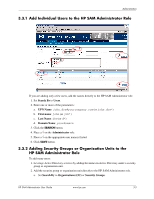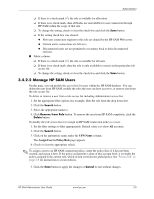HP Bc1500 HP PC Session Allocation Manager (SAM) Administrator User Guide - Page 27
Show Resources, 3.4.3.2 Auto Refresh Feature, 3.4.3.3 View Details, IP Address
 |
View all HP Bc1500 manuals
Add to My Manuals
Save this manual to your list of manuals |
Page 27 highlights
Administration 3.4.3.1 Show Resources By default, the system shows all computing resources (blade PCs). You can narrow the list of resources shown by using the filter options and click the Search button. The filter option is done based on "AND" combination, so the more boxes you enter, the narrower the list of resources shown. ■ IP Address-Show the list of resources where the IP address is as you entered (or range you entered, if a wildcard was used). ■ Host Name/Description-Show list of resources where Host Name or Description matches what you entered (or set of computing resources matching what you entered, if a wildcard was used). ■ Enabled (Yes/No)-Show resources that are manually enabled or disabled only. ■ Role-Show resources that belong to a specific role. ■ Available-Show resources that are available for allocation (no users connected). ■ Disconnected-Show resources that have users in a disconnected state. ■ In-Use-Show resources that have users actively connected. ■ Offline-Show resources that are not available for allocation because the blade service is not responding (service is not working properly, blade PC was powered off, etc.). 3.4.3.2 Auto Refresh Feature Auto Refresh-This feature allows the Resource tab Web page to automatically refresh. Doing so, the list of computing resources shown is pulled from the database with the latest information. ✎ If this option is turned on, then HP SAM Web administrator console does not time-out and log you off the HP SAM administrator console. This could be a security issue, especially if the session is on a public terminal and the user forgets to shut down the browser or log out. To use, set the value to 5, 15, 30, or 60 seconds value and click the Apply button. To turn off, set value to Off and click the Apply button. 3.4.3.3 View Details To view detail information regarding a resource, click on the magnifying glass under the details column. ✎ Quick view to see who is currently connected on a blade PC: move the mouse slowly to hover over the icon under the State column. This causes the user account name to be shown. HP SAM Administrator User Guide www.hp.com 3-7